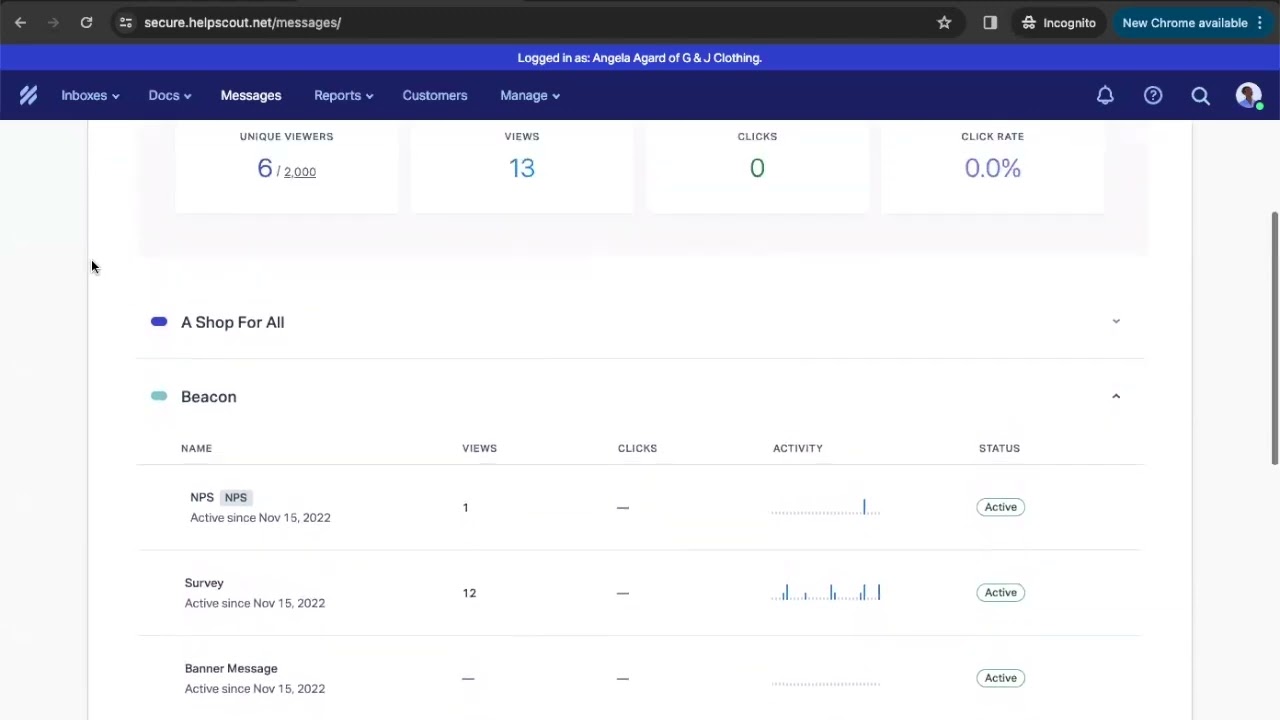🚀 A Comprehensive Guide to Beacon: The Ultimate Customer Support Tool
Are you looking for a way to streamline your customer support process and provide a better experience for your customers? Look no further than Beacon, the embeddable widget from Help Scout that puts your help content front and center. In this guide, we'll take a high-level overview of Beacon and its features, including how to set it up, customize it, and use it to optimize your customer support.
📋 Table of Contents
- What is Beacon?
- How does Beacon work?
- Setting up your Beacon
- Customizing your Beacon
- Modes in Beacon
- Using Beacon with Help Scout's knowledge base tool, Docs
- Using Beacon's Messages tool
- Using Beacon's live chat capabilities
- Using Beacon with mobile apps
- Frequently Asked Questions (FAQs)
What is Beacon?
Beacon is an embeddable widget that you can put on your website to provide your customers with easy access to your help content. It includes a link to your knowledge base site, which Help Scout calls Docs, as well as options for your customers to contact you via a contact form or live chat. The latest addition to Beacon is a tool called Messages, which allows you to proactively message visitors of your website.
How does Beacon work?
Beacon optimizes for the best possible customer experience by leading with content wherever possible. This means that your customers can find answers to their questions without needing to contact support, which saves time for both your team and your customers. Beacon also includes modes that allow you to align its user experience with your own goals, whether that's to talk with more customers or to push a more self-service path.
Setting up your Beacon
To get started with Beacon, head into your Help Scout account and go to Manage and Beacons. Here, you can start building your embeddable widget that will match the look and feel of your website. You can set the name of the beacon, select the best color to match your branding, and choose the icon that you would like to use to display the beacon on your website. From there, you'll connect the beacon to a mailbox within your Help Scout account, and that's where chats and contact form submissions will go.
Customizing your Beacon
Beacon is highly customizable, and you can have as many beacons as you want, all built into the price of your Help Scout account. You can make a different Beacon for each page on your website, or for different products or languages. You can customize how they work and what information they show. You can also translate everything in a beacon to better match your brand voice or to offer support in different languages.
Modes in Beacon
Beacon includes three modes that allow you to align its user experience with your own goals. Self-service takes away all of the contact options until someone has at least looked through your help content or tried to help themselves. Neutral mode puts contact options and your help articles side by side so visitors can choose their own adventure. Ask first mode prioritizes the email and chat options first and foremost, but you can also get to help articles there with a single click at the top of your beacon.
Using Beacon with Help Scout's knowledge base tool, Docs
Beacon really shines when you also use Help Scout's knowledge base tool, Docs, which allows you to display knowledge-based articles right within your beacon. This is especially powerful when you utilize the suggested content feature, which allows you to surface the exact article you want your customer to see for that specific Beacon.
Using Beacon's Messages tool
Beacon's Messages tool gives you the ability to proactively message visitors of your website. Instead of waiting for them to interact with your beacon, you can push a message right out to any website visitor. You can use messages to meet various goals, like increasing engagement with clients and customers or surfacing helpful articles to improve the self-serve experience on your website.
Using Beacon's live chat capabilities
Beacon's live chat capabilities allow you to connect directly with your customers in real-time. When someone on your team is available to chat with the customer, they will see that option. When you are not around, the chat option disappears for your customers completely. Beacon's live chat is the opposite of other chat tools that lead customers to believe they are chatting with a live person when in reality, they are going through a series of bot or AI prompts only to be sent straight to email when no human is available.
Using Beacon with mobile apps
Beacon can also be embedded into your iOS and Android mobile apps. Help Scout has full SDKs for both operating systems, so if you have access to a developer, there are a lot of customizations they can do, such as pre-filling a customer's name and email address if they are logged into your app or opening Beacon via a link on your website.
Frequently Asked Questions (FAQs)
Q: How does Beacon optimize for the best possible customer experience?
A: Beacon leads with content wherever possible, so your customers can find answers to their questions without needing to contact support.
Q: How customizable is Beacon?
A: Beacon is highly customizable, and you can have as many beacons as you want, all built into the price of your Help Scout account.
Q: How does Beacon's live chat work?
A: When someone on your team is available to chat with the customer, they will see that option. When you are not around, the chat option disappears for your customers completely.
Q: Can Beacon be embedded into mobile apps?
A: Yes, Beacon can be embedded into your iOS and Android mobile apps.
In conclusion, Beacon is an excellent tool for streamlining your customer support process and providing a better experience for your customers. With its highly customizable features, you can align its user experience with your own goals and needs. If you have any questions about Beacon, don't hesitate to reach out to Help Scout's support team. And if you're looking for an AI chatbot to further automate your customer service, check out VOC.AI's AI Chatbot product. It can automatically reduce a large amount of work on customer services.