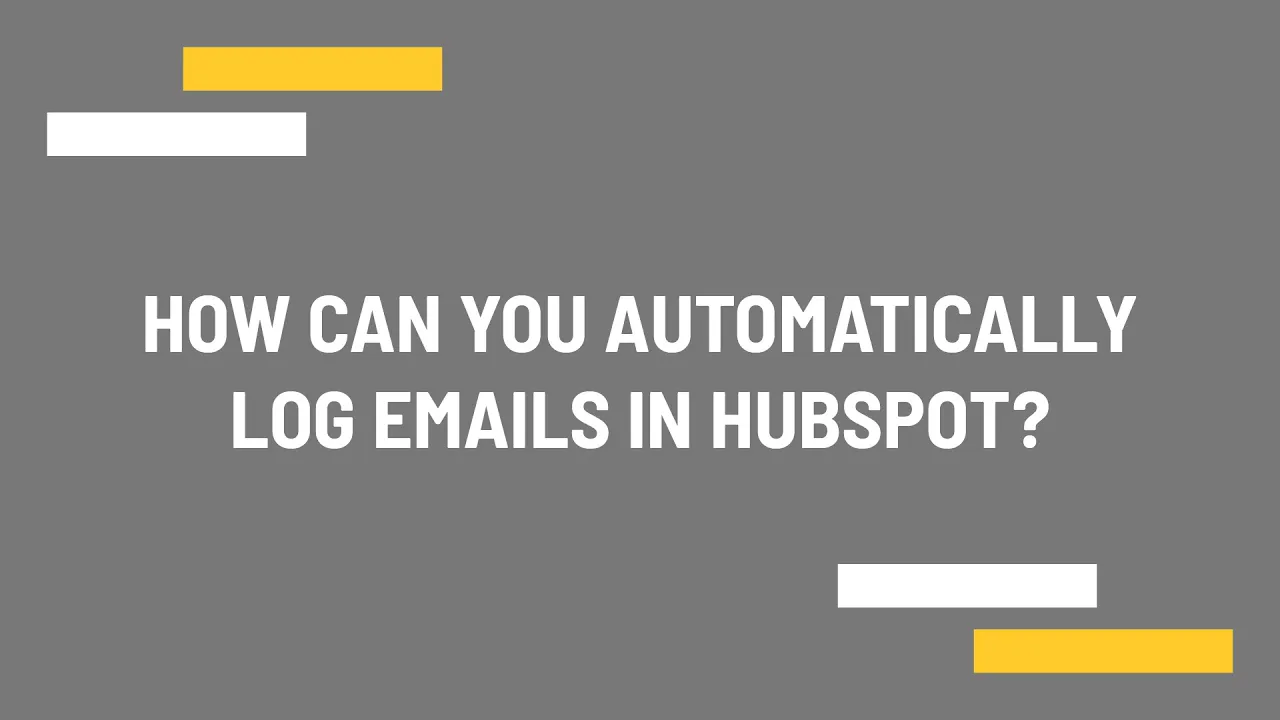Table of Contents
1. Introduction
2. Locking Emails in HubSpot
- 2.1 Using the Unique BCC Email
- 2.2 Adding a Sales Extension to Outlook or Gmail
- 2.3 Using a Never Log List
- 2.4 Forwarding Emails to the Unique Forwarding Address
- 2.5 Connecting the Company Email to the HubSpot Conversation Inbox
3. Pros and Cons of Email Locking Options
4. Conclusion
5. Highlights
6. FAQ
Article
**Locking Emails in HubSpot: A Comprehensive Guide**
In today's digital age, managing emails efficiently is crucial for businesses. HubSpot, a popular CRM platform, offers various options to help you lock emails automatically. In this article, we will explore different methods and discuss their pros and cons, ensuring you make the most out of this feature.
1. Introduction
Email locking in HubSpot allows you to seamlessly log and organize your emails within the CRM system. By doing so, you can easily track communication history, associate emails with contacts, deals, and companies, and ensure a streamlined workflow. Let's dive into the different options available for locking emails in HubSpot.
2. Locking Emails in HubSpot
2.1 Using the Unique BCC Email
One of the simplest ways to log emails in HubSpot is by utilizing the unique BCC email address provided in your portal. By adding this address to the blind copy (BCC) field of your emails, you can automatically log the email to all relevant contacts in HubSpot. Additionally, if any of the recipients are not yet in HubSpot, a new contact will be created using their email address.
2.2 Adding a Sales Extension to Outlook or Gmail
For users with access to sales features, adding a sales extension to your Outlook or Gmail can enhance your email logging capabilities. This method allows you to log emails not only with contacts but also with other objects such as deals and companies. It is particularly useful when dealing with emails related to multiple deals, as you can associate them with each relevant deal.
2.3 Using a Never Log List
HubSpot also provides the option to create a never log list. By adding specific email addresses or domains to this list, you can ensure that emails from these sources won't be automatically locked. This feature gives you control over which emails should be logged and which ones should be excluded. You can easily manage this list within the HubSpot settings.
2.4 Forwarding Emails to the Unique Forwarding Address
In case you forget to add the BCC email or track the email using the sales extension, HubSpot offers a solution. You can forward the email to the unique forwarding address provided in your portal. This way, you can log the email after sending or receiving it. HubSpot will associate the forwarded email with the appropriate contacts, ensuring accurate email tracking.
2.5 Connecting the Company Email to the HubSpot Conversation Inbox
If you want to automatically log every email received by your sales company's email address, you can connect it to the HubSpot conversation inbox. By doing so, all incoming emails will be logged, allowing you to maintain a comprehensive record of communication. This feature is especially useful for sales teams that rely heavily on email correspondence.
3. Pros and Cons of Email Locking Options
While each email locking option in HubSpot offers its own advantages, it's essential to consider the pros and cons before deciding which method suits your needs best. Here's a brief overview:
- Using the Unique BCC Email:
- Pros: Easy to implement, logs emails to all relevant contacts, creates new contacts if necessary.
- Cons: Limited to logging emails with contacts only.
- Adding a Sales Extension to Outlook or Gmail:
- Pros: Allows logging emails with contacts, deals, and companies, ideal for managing multiple deals.
- Cons: Requires installing and configuring the sales extension.
- Using a Never Log List:
- Pros: Provides control over which emails should be logged, excludes specific email addresses or domains.
- Cons: Requires manual management of the never log list.
- Forwarding Emails to the Unique Forwarding Address:
- Pros: Allows logging emails after sending or receiving, associates forwarded emails with the right contacts.
- Cons: Requires forwarding emails manually.
- Connecting the Company Email to the HubSpot Conversation Inbox:
- Pros: Automatically logs all incoming emails, ideal for sales teams with heavy email correspondence.
- Cons: Limited to logging emails from a specific company email address.
4. Conclusion
Efficiently managing emails is crucial for businesses, and HubSpot provides various options to help you lock emails automatically. By utilizing the unique BCC email, sales extensions, never log lists, forwarding addresses, or connecting the company email to the conversation inbox, you can streamline your email logging process and improve productivity.
5. Highlights
- HubSpot offers multiple options to automatically lock emails in the CRM system.
- The unique BCC email allows logging emails to all relevant contacts.
- Sales extensions enable logging emails with contacts, deals, and companies.
- Never log lists provide control over which emails should be logged.
- Forwarding emails to the unique forwarding address allows logging after sending or receiving.
- Connecting the company email to the conversation inbox logs all incoming emails.
6. FAQ
**Q: Can I use multiple email locking options simultaneously in HubSpot?**
A: Yes, you can combine different email locking options based on your specific requirements. HubSpot allows flexibility in configuring your email logging preferences.
**Q: How can I manage the never log list in HubSpot?**
A: To manage the never log list, navigate to the HubSpot settings, go to the objects and activities section, and choose the email logging tab. From there, you can add or remove email addresses or domains from the list.
**Q: Can I log emails from multiple company email addresses in the conversation inbox?**
A: Yes, you can connect multiple company email addresses to the HubSpot conversation inbox. This feature allows you to log emails automatically from different sources.
**Q: Does HubSpot provide analytics or reporting features for logged emails?**
A: Yes, HubSpot offers analytics and reporting features to track and analyze your logged emails. You can gain insights into email engagement, open rates, click-through rates, and more.
**Q: How can I integrate HubSpot's AI Chatbot into my customer service workflow?**
A: If you're looking to automate and streamline your customer service, consider integrating HubSpot's AI Chatbot. This chatbot product can reduce a significant amount of work on customer services, providing efficient and personalized support. Learn more about it [here](https://www.voc.ai/product/ai-chatbot).
Resources:
- [HubSpot CRM](https://www.hubspot.com/products/crm)
- [HubSpot Email Logging Documentation](https://knowledge.hubspot.com/email-tracking/how-to-log-emails-in-hubspot-crm)