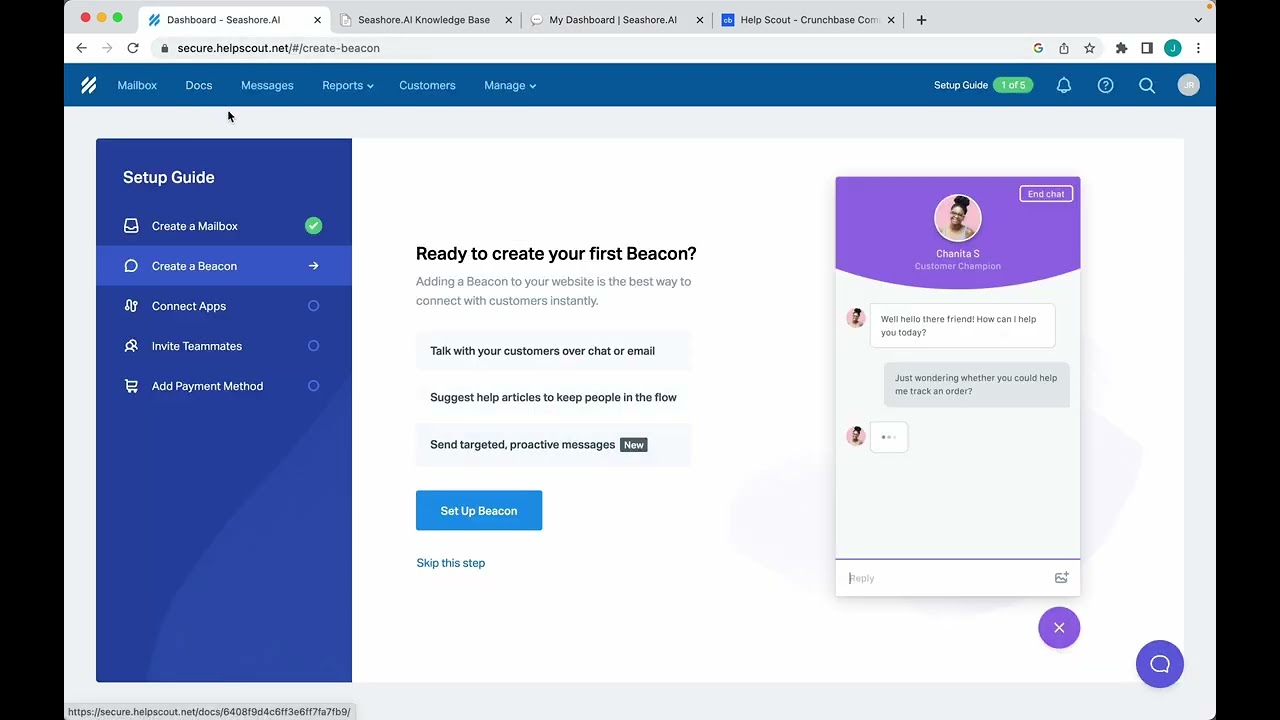
🤖 How to Add a Chatbot to Your Help Scout Knowledge Base
Are you looking to add a chatbot to your Help Scout knowledge base? Look no further! In this article, we'll guide you through the process step-by-step.
📝 Table of Contents
- Introduction
- Benefits of Adding a Chatbot to Your Help Scout Knowledge Base
- Step 1: Copy the Installation Code
- Step 2: Navigate to Help Scout Tab
- Step 3: Paste the Installation Code
- Step 4: Save and View Your Live Knowledge Base
- Tips for Optimizing Your Chatbot
- Pros and Cons of Using a Chatbot in Your Help Scout Knowledge Base
- Frequently Asked Questions
- Conclusion
Introduction
As customer service becomes increasingly important for businesses, many are turning to chatbots to help streamline their support processes. By adding a chatbot to your Help Scout knowledge base, you can provide your customers with quick and efficient support, while also reducing the workload on your support team.
Benefits of Adding a Chatbot to Your Help Scout Knowledge Base
There are many benefits to adding a chatbot to your Help Scout knowledge base, including:
- 24/7 availability: A chatbot can provide support to your customers at any time of day, even outside of your regular business hours.
- Faster response times: Chatbots can provide instant responses to common questions, reducing the time your customers have to wait for support.
- Reduced workload for your support team: By handling common questions and issues, a chatbot can free up your support team to focus on more complex issues.
- Improved customer satisfaction: With faster response times and 24/7 availability, a chatbot can help improve your customers' overall experience with your business.
Step 1: Copy the Installation Code
The first step in adding a chatbot to your Help Scout knowledge base is to copy the installation code. To do this, navigate to the installation section of your chatbot provider's website and copy the code provided.
Step 2: Navigate to Help Scout Tab
Next, navigate to the Help Scout tab in your Help Scout account. From there, click on "Docs" in the top left corner, and then click on the gear icon just below it. Finally, click on "Site Settings."
Step 3: Paste the Installation Code
In the Site Settings menu, select "Custom Code" and then paste the installation code you copied in Step 1 into the field provided. Be sure to save your changes before moving on.
Step 4: Save and View Your Live Knowledge Base
Once you've pasted the installation code and saved your changes, you can go back to your Docs and view your live knowledge base. Your chatbot should now be visible and ready to assist your customers!
Tips for Optimizing Your Chatbot
To get the most out of your chatbot, consider the following tips:
- Keep your chatbot's responses concise and to the point.
- Use clear and simple language that your customers will understand.
- Test your chatbot regularly to ensure it's functioning properly.
- Monitor your chatbot's performance and make adjustments as needed.
Pros and Cons of Using a Chatbot in Your Help Scout Knowledge Base
While there are many benefits to using a chatbot in your Help Scout knowledge base, there are also some potential drawbacks to consider. Here are a few pros and cons to keep in mind:
Pros
- 24/7 availability
- Faster response times
- Reduced workload for your support team
- Improved customer satisfaction
Cons
- Limited ability to handle complex issues
- May not be able to provide the same level of personalization as a human support agent
- Can be frustrating for customers if the chatbot is unable to answer their questions
Frequently Asked Questions
Q: Can I customize my chatbot's responses?
A: Yes, most chatbot providers allow you to customize your chatbot's responses to fit your brand and tone of voice.
Q: How do I know if my chatbot is working properly?
A: Regular testing and monitoring can help ensure that your chatbot is functioning properly. You can also track metrics like response time and customer satisfaction to gauge its effectiveness.
Q: Will a chatbot replace my human support team?
A: No, a chatbot should be used to handle common questions and issues, freeing up your support team to focus on more complex issues.
Conclusion
Adding a chatbot to your Help Scout knowledge base can be a great way to improve your customer support processes and provide your customers with quick and efficient support. By following the steps outlined in this article and considering the tips and pros and cons provided, you can ensure that your chatbot is optimized for success.



