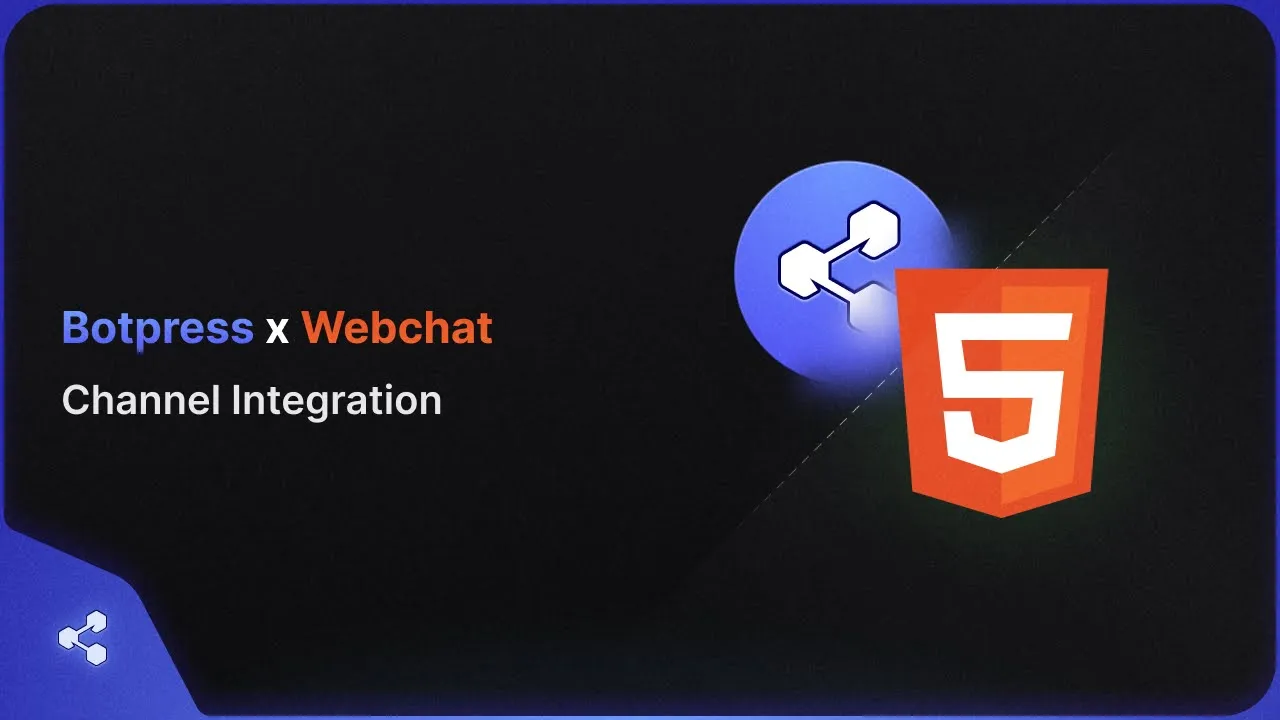Table of Contents
1. Introduction
2. Integrating WordPress Web Chat to Your Website
3. Publishing Your Chatbot
4. Accessing the Admin Dashboard
5. Adding the Webchat Channel
6. Customizing the Web Chat
7. Updating the Script on Your Website
8. Sharing Your Chatbot
9. Running the Web Chat on Your Website
10. Conclusion
Integrating WordPress Web Chat to Your Website
In this tutorial, we will explore how to integrate your WordPress web chat onto your website using the AI public personality template. By following these steps, you'll be able to seamlessly incorporate the chatbot into your website and enhance your user experience.
1. Introduction
Before we dive into the integration process, let's understand the importance of having a web chat on your website. A web chat allows visitors to interact with your chatbot, providing them with instant support and information. It can significantly improve customer satisfaction and engagement.
2. Publishing Your Chatbot
To begin, ensure that you have published your chatbot. This step is crucial as it makes your chatbot accessible for integration and usage.
3. Accessing the Admin Dashboard
Next, navigate to the admin dashboard of your WordPress website. Look for the "Channels" tab and select it. Within the channels, locate the "Webchat" option.
4. Adding the Webchat Channel
In the webchat section, you will find an option to add a script to your website. This pre-configured script contains all the necessary settings for a quick and easy integration of the web chat onto your website.
5. Customizing the Web Chat
The configurable script allows you to customize the appearance and behavior of the web chat. You can adjust various settings and options to align the chatbot with your website's design and branding.
6. Updating the Script on Your Website
It's important to note that whenever you make changes to your chatbot, you need to update the script on your website. This ensures that the latest version of your chatbot is always available to your website visitors.
7. Sharing Your Chatbot
Once you have integrated the web chat onto your website, you can easily share your chatbot with others. Simply go to the studio and click the share button. This allows you to gather feedback and insights from others, improving your chatbot's performance.
8. Running the Web Chat on Your Website
To test the integration, let's run the web chat on your website. If you're using a basic HTML template, you can utilize tools like VS Code's live server to run the page. Paste the pre-configured script within the body tag of your HTML page, and voila! Your WordPress web chat is successfully integrated.
9. Conclusion
Integrating a web chat onto your website can greatly enhance your user experience and customer support. By following the steps outlined in this tutorial, you can seamlessly integrate your WordPress web chat and provide instant assistance to your website visitors.
Now, let's move on to the FAQ section to address some common queries.
Highlights
- Learn how to integrate your WordPress web chat onto your website
- Customize the appearance and behavior of the web chat
- Share your chatbot with others and gather feedback
- Enhance user experience and customer support
FAQ
**Q: Can I integrate the web chat on any website platform?**
A: Yes, the integration process is not limited to WordPress. You can integrate the web chat on various website platforms.
**Q: How often should I update the script on my website?**
A: It is recommended to update the script whenever you make changes to your chatbot to ensure the latest version is available.
**Q: Can I customize the appearance of the web chat to match my website's design?**
A: Absolutely! The configurable script allows you to customize the appearance and behavior of the web chat to align with your website's branding.
**Q: How can I gather feedback on my chatbot?**
A: You can easily share your chatbot with others by using the share button in the studio. This allows you to collect valuable feedback and improve your chatbot's performance.
**Q: Is the integration process complex?**
A: Not at all! The integration process is designed to be quick and easy, allowing you to seamlessly incorporate the web chat onto your website.
For more information on AI chatbots and how they can automate customer service, check out [AI Chatbot](https://www.voc.ai/product/ai-chatbot).
Resources:
- [AI Chatbot](https://www.voc.ai/product/ai-chatbot)