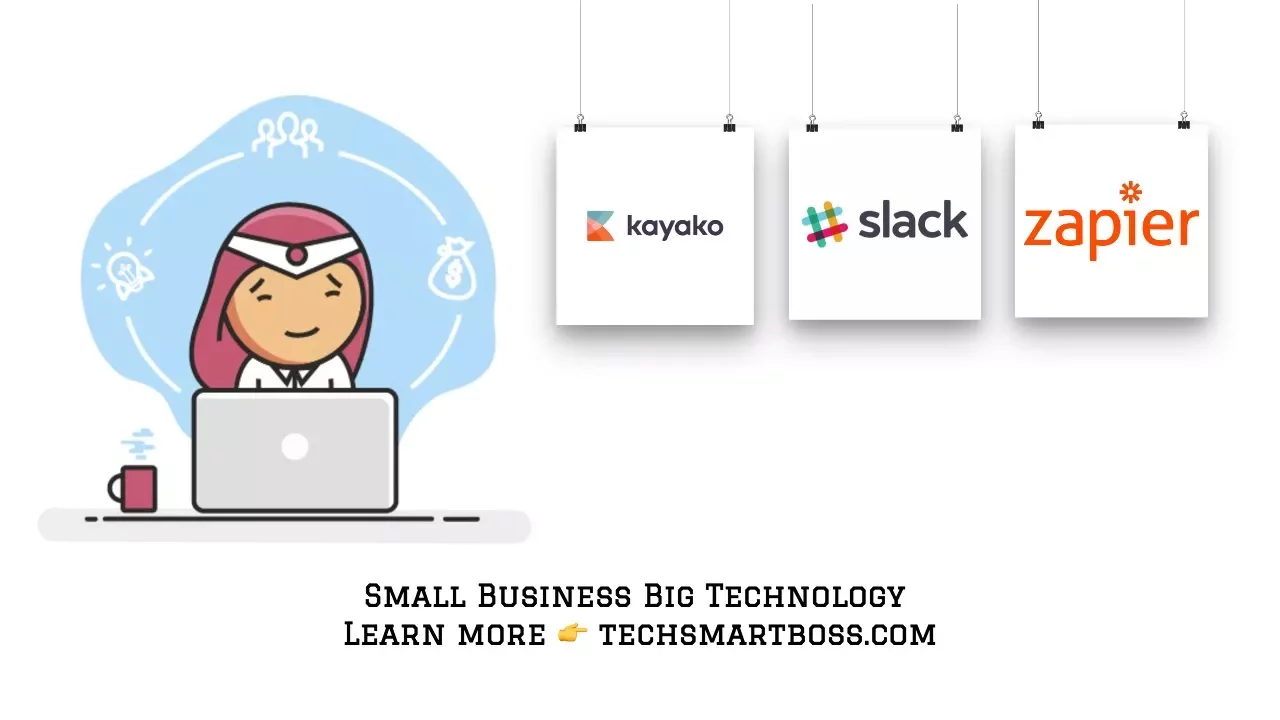
🤖 How to Integrate Kayako and Slack with Zapier
Are you looking for a way to streamline your customer support process? Look no further than Zapier, the powerful integration tool that can connect your Kayako helpdesk system with Slack. In this article, we'll walk you through the process of setting up a zap between Kayako and Slack, and show you how to create a rich message that includes all the information you need to keep your team on the same page.
📝 Table of Contents
- Introduction
- Why Integrate Kayako and Slack?
- Setting Up a Zap Between Kayako and Slack
- Creating a Rich Message in Slack
- Adding Custom Emojis and Icons
- Advanced Slack Features: @Mentions and Lookup Tables
- Conclusion
- Pros and Cons of Using Zapier for Customer Support
- Frequently Asked Questions (FAQs)
- Resources
Introduction
Zapier is a powerful tool that can help you automate your workflow and streamline your customer support process. By connecting your Kayako helpdesk system with Slack, you can create a central hub of communication for your team, and keep everyone on the same page without having to constantly check the helpdesk system.
In this article, we'll show you how to set up a zap between Kayako and Slack, and create a rich message that includes all the information you need to keep your team informed and engaged.
Why Integrate Kayako and Slack?
Integrating Kayako and Slack can help you:
- Keep your team on the same page
- Streamline your customer support process
- Automate your workflow
- Reduce response times
- Improve customer satisfaction
Setting Up a Zap Between Kayako and Slack
To set up a zap between Kayako and Slack, follow these steps:
1. Log in to your Zapier account and click "Make a Zap".
2. Select Kayako as your trigger app and choose "New Reply" as the trigger.
3. Connect your Kayako account to Zapier.
4. Test the connection and select a ticket to use as a test case.
5. Select Slack as your action app and choose "Send Private Channel Message" as the action.
6. Connect your Slack account to Zapier.
7. Choose the channel you want to send the message to.
8. Create a message template that includes all the information you want to include in the message.
Creating a Rich Message in Slack
To create a rich message in Slack, use the dynamic fields provided by Kayako to insert information about the ticket, such as the agent name, ticket number, and customer information. You can also use formatting options like bold and hyperlinks to make the message more engaging and informative.
Adding Custom Emojis and Icons
To make your message even more engaging, you can add custom emojis and icons to your Slack message. You can create your own custom emojis in Slack, or use out-of-the-box emojis to add personality and flair to your message.
Advanced Slack Features: @Mentions and Lookup Tables
Slack has some advanced features that can help you streamline your customer support process even further. For example, you can use @mentions to notify specific team members when a new ticket comes in, or use lookup tables to automatically assign tickets to specific agents based on certain criteria.
Conclusion
Integrating Kayako and Slack with Zapier can help you streamline your customer support process, reduce response times, and improve customer satisfaction. By creating a rich message in Slack that includes all the information you need to keep your team informed and engaged, you can create a central hub of communication that makes it easy to stay on top of customer support issues.
Pros and Cons of Using Zapier for Customer Support
Pros:
- Streamlines your workflow
- Automates repetitive tasks
- Reduces response times
- Improves customer satisfaction
Cons:
- Can be complex to set up
- May require technical expertise
- Can be expensive for large teams
Frequently Asked Questions (FAQs)
Q: What is Zapier?
A: Zapier is a powerful integration tool that can connect your Kayako helpdesk system with Slack, and automate your workflow.
Q: How do I set up a zap between Kayako and Slack?
A: To set up a zap between Kayako and Slack, log in to your Zapier account, select Kayako as your trigger app, and Slack as your action app. Then, create a message template that includes all the information you want to include in the message.
Q: What are some advanced Slack features I can use to streamline my customer support process?
A: Some advanced Slack features you can use include @mentions to notify specific team members when a new ticket comes in, and lookup tables to automatically assign tickets to specific agents based on certain criteria.
Resources
- [Zapier](https://zapier.com/)
- [Kayako](https://www.kayako.com/)
- [Slack](https://slack.com/)
- [Custom Slack Emojis](https://slack.com/help/articles/206870177-Create-custom-emoji)
- [Zapier for Customer Support](https://zapier.com/learn/customer-support/)
Don't forget to check out [VOC AI's AI Chatbot](https://www.voc.ai/product/ai-chatbot) to reduce large amounts of work on customer services.



