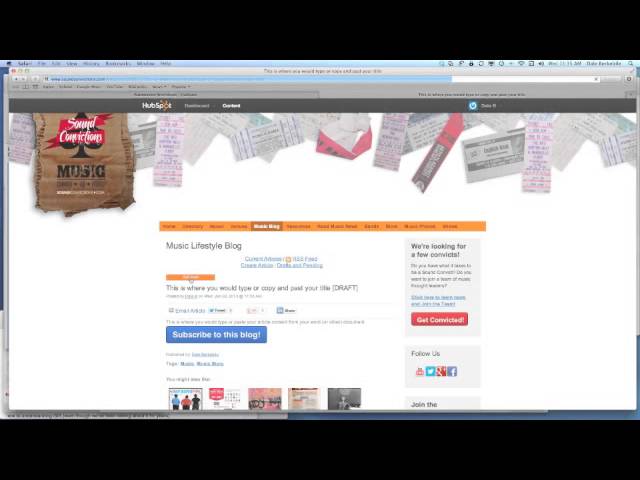
Table of Contents
1. Introduction
2. Accessing the HubSpot Site
3. Logging In to HubSpot
4. Navigating the Dashboard
5. Creating a New Article
6. Adding a Title and Content
7. Copying and Pasting Content
8. Using Pages in HubSpot
9. Saving and Scheduling Articles
10. Conclusion
Introduction
In this article, we will guide you through the process of adding content to the HubSpot site. HubSpot is a powerful platform that allows you to manage your website, blog, and other marketing activities. Whether you are a beginner or an experienced user, this step-by-step guide will help you navigate through the various features and functionalities of HubSpot.
Accessing the HubSpot Site
To get started, open a web browser and type "hubspot.com" in the address bar. This will take you to the HubSpot website, where you can access your account and begin adding your content.
Logging In to HubSpot
On the HubSpot website, locate the "Sign In" link and click on it. This will bring up the login page. Enter your email address and password in the respective fields. To make it easier for future logins, consider clicking on the "Remember Me" checkbox.
Navigating the Dashboard
Once you are logged in, you will be directed to the welcome page, also known as the dashboard. Here, you will find various options to manage your HubSpot account. At the top of the page, you will see the "Content" link, which is the primary focus for adding and managing your content. On the right-hand side, you will find a dropdown menu for settings and logging out.
Creating a New Article
To create a new article, click on the "Content" link at the top of the page. This will take you to the blog section, where you can manage your articles. You will see several blue links at the top, including "Create New Article," "Articles," and "Drafts and Pending." For a new article, click on "Create New Article."
Adding a Title and Content
When creating an article, the first step is to add a title. The title should be descriptive and engaging, capturing the essence of your content. After adding the title, proceed to the content section. Here, you can either write directly within HubSpot or copy and paste your content from another source.
Copying and Pasting Content
If you prefer to write your content outside of HubSpot, you can easily copy and paste it into the content area. Simply go back to your blog or preferred text editor, select the content you want to add, and paste it into the HubSpot content area. This allows you to work in a way that feels most comfortable for you.
Using Pages in HubSpot
HubSpot provides a feature called "Pages," which is comparable to Microsoft Word. If you have already written your content in a separate document, you can use Pages to copy and paste the information directly into the content area of your article. This streamlines the process and ensures that your content is seamlessly integrated into HubSpot.
Saving and Scheduling Articles
Once you have added the title and content, it's important to save your article. HubSpot automatically saves drafts, so you can always come back to them later. If you're ready to publish your article, you can schedule it for a specific date and time. This allows you to plan your content strategy and notify others when the article will be live.
Conclusion
Congratulations! You have learned how to add content to the HubSpot site. By following the steps outlined in this article, you can effectively manage your articles and create engaging content for your audience. HubSpot offers a range of features and functionalities to enhance your content creation process. Start exploring and make the most out of this powerful platform.
---
**FAQ**
Q: Can I write my content outside of HubSpot?
A: Yes, you can write your content in a separate document and then copy and paste it into HubSpot.
Q: How do I schedule an article for publishing?
A: After creating your article, you can specify a date and time for it to be published in HubSpot.
Q: Can I save my articles as drafts?
A: Yes, HubSpot automatically saves drafts of your articles, allowing you to come back to them later.
Q: Is HubSpot suitable for beginners?
A: Absolutely! HubSpot provides a user-friendly interface that caters to both beginners and experienced users.
Q: Can I access HubSpot from any web browser?
A: Yes, you can access HubSpot from any web browser by visiting hubspot.com and logging in to your account.
---
**Highlights**
- Learn how to add content to the HubSpot site
- Navigate the HubSpot dashboard and access the content section
- Create new articles and add titles and content
- Copy and paste content from external sources
- Utilize the Pages feature for seamless content integration
- Save and schedule articles for publishing
- Beginner-friendly interface for easy content management
---
**Resources**
- [HubSpot](https://www.hubspot.com)
- [AI Chatbot](https://www.voc.ai/product/ai-chatbot)



