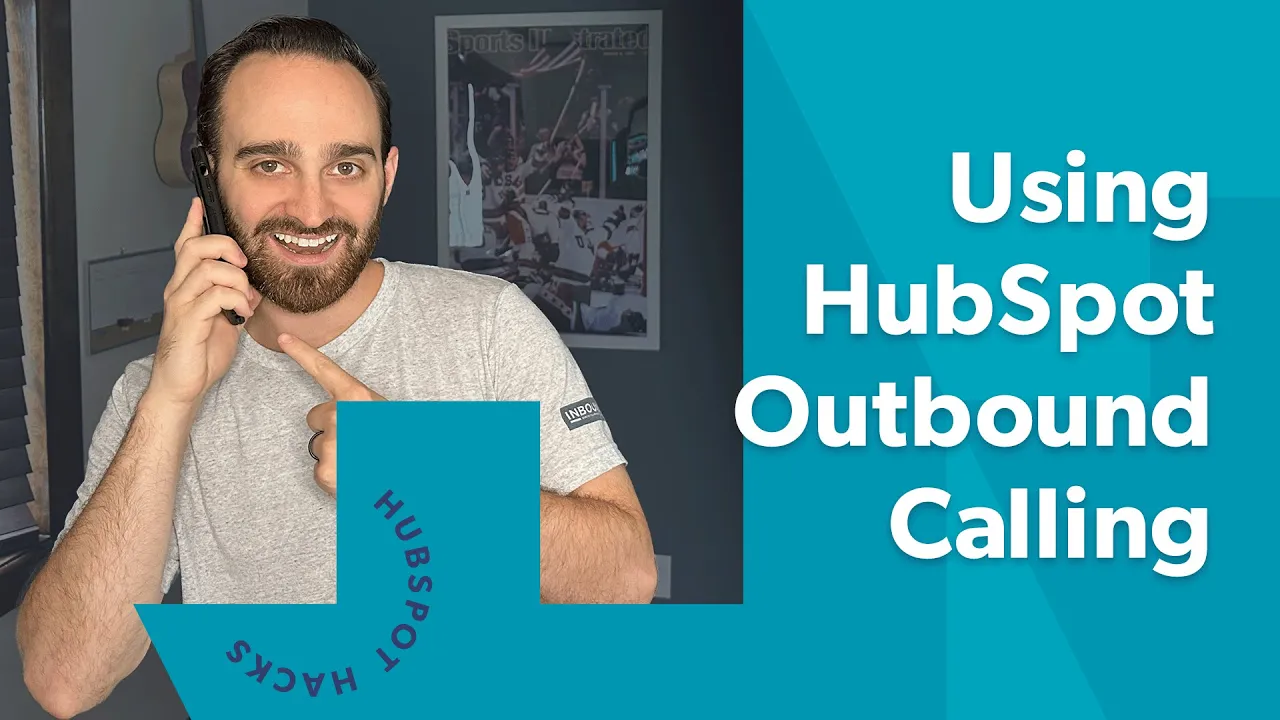
Table of Contents
1. Introduction
2. Setting Up Your Phone Number in HubSpot
3. Making Outbound Calls in HubSpot
4. Using HubSpot Phone Number for Inbound Calls
5. Verifying Your Phone Number in HubSpot
6. Making Calls from the Contact Tab
7. Taking Notes and Adding Call Outcomes
8. Creating Follow-up Tasks
9. Saving Calls in HubSpot
10. Conclusion
Introduction
In today's fast-paced business environment, streamlining sales activities is crucial for success. One effective way to achieve this is by connecting your phone number to HubSpot. This allows you to make outbound calls directly from the HubSpot portal, saving you time and effort. In this article, we will guide you through the process of setting up your phone number in HubSpot and making outbound calls seamlessly.
Setting Up Your Phone Number in HubSpot
To begin, log in to your HubSpot portal and click on the gear icon located towards the top right corner. From there, navigate to your preferences and select the "Calling" tab. Here, you can add your phone number to HubSpot. If you prefer, you can also obtain a HubSpot phone number to track inbound calls. However, this article will focus solely on setting up your phone for outbound calls.
To add your phone number, click on the designated option and provide the necessary details. Whether you're using an office line or your cell phone, HubSpot will send you a verification code to ensure you have access to the number. You can choose to receive the code via text or a phone call. Once you receive the code, enter it in the provided field and proceed to the next step.
Making Outbound Calls in HubSpot
After successfully setting up your phone number, you can start making outbound calls directly from HubSpot. To do this, navigate to the contact tab. There are two ways to initiate a call: you can either click on the "Calls" option or use the shortcuts on the left-hand side. The shortcuts allow you to click on the phone icon, which will automatically dial the selected number.
Once the call is initiated, you can take notes directly within HubSpot. This feature enables you to keep track of important details discussed during the call. Additionally, you can use the keypad to dial extensions if necessary. HubSpot provides a seamless calling experience, allowing you to focus on the conversation without any distractions.
Using HubSpot Phone Number for Inbound Calls
While this article primarily focuses on making outbound calls, it's worth mentioning that HubSpot also offers the option to obtain a phone number for tracking inbound calls. This feature can be beneficial for businesses that want to log and monitor their incoming calls. If you're interested in this functionality, explore the options available within HubSpot to acquire a dedicated phone number.
Verifying Your Phone Number in HubSpot
To ensure the security and accuracy of your phone number, HubSpot requires verification. This step guarantees that you have legitimate access to the provided number. By sending a verification code via text or phone call, HubSpot confirms your ownership of the phone number. This verification process adds an extra layer of security to your HubSpot account.
Making Calls from the Contact Tab
Once you're on the contact tab, making calls is a breeze. You have the option to click on the "Calls" button, which opens a dialer interface. Alternatively, you can utilize the shortcuts on the left-hand side, where a phone icon is conveniently located. By selecting the desired number, HubSpot will initiate the call directly from your computer.
Taking Notes and Adding Call Outcomes
During the call, you can take notes within HubSpot to capture important information. This feature allows you to record details such as client preferences, requirements, or any other relevant data. Additionally, HubSpot provides the option to select a call outcome. Whether the call was successful, unanswered, or required a follow-up, you can categorize it accordingly.
Creating Follow-up Tasks
In cases where a call goes unanswered or requires further action, HubSpot offers the ability to create follow-up tasks. This feature ensures that important leads or prospects are not forgotten. By setting a reminder for a future call or task, you can maintain a proactive approach to your sales activities. Follow-up tasks help you stay organized and maximize your chances of success.
Saving Calls in HubSpot
To keep a record of your calls, HubSpot allows you to save them within the platform. This feature is particularly useful for future reference or when reviewing past interactions with clients. By saving calls, you can easily access them later and retrieve any relevant information. This functionality enhances your ability to provide personalized and informed customer service.
Conclusion
In conclusion, connecting your phone number to HubSpot is a valuable step towards streamlining your sales activities. By following the simple setup process outlined in this article, you can make outbound calls directly from the HubSpot portal. Additionally, HubSpot offers features such as note-taking, call outcomes, follow-up tasks, and call saving, which further enhance your sales workflow. Embrace the power of HubSpot and take your sales efforts to new heights.
Highlights
- Streamline your sales activities by connecting your phone number to HubSpot.
- Set up your phone number in HubSpot preferences under the "Calling" tab.
- Make outbound calls directly from the HubSpot portal.
- Take notes and add call outcomes within HubSpot during calls.
- Create follow-up tasks to ensure important leads are not forgotten.
- Save calls in HubSpot for future reference and personalized customer service.
FAQ
**Q: Can I use my cell phone for outbound calls in HubSpot?**
A: Yes, you can connect your cell phone number to HubSpot and make outbound calls seamlessly.
**Q: Can I track inbound calls using HubSpot?**
A: Yes, HubSpot offers the option to obtain a dedicated phone number for tracking inbound calls.
**Q: How does HubSpot verify my phone number?**
A: HubSpot sends a verification code via text or phone call to ensure the legitimacy of your phone number.
**Q: Can I take notes during calls within HubSpot?**
A: Yes, HubSpot provides a note-taking feature to capture important details discussed during calls.
**Q: Can I create follow-up tasks for unanswered calls?**
A: Yes, HubSpot allows you to create follow-up tasks to ensure important leads are not forgotten.
**Q: Can I save calls in HubSpot for future reference?**
A: Yes, you can save calls within HubSpot to easily access them later and retrieve relevant information.
For more information about AI Chatbot, please visit [AI Chatbot](https://www.voc.ai/product/ai-chatbot). This AI chatbot can automatically reduce a large amount of work on customer services.



