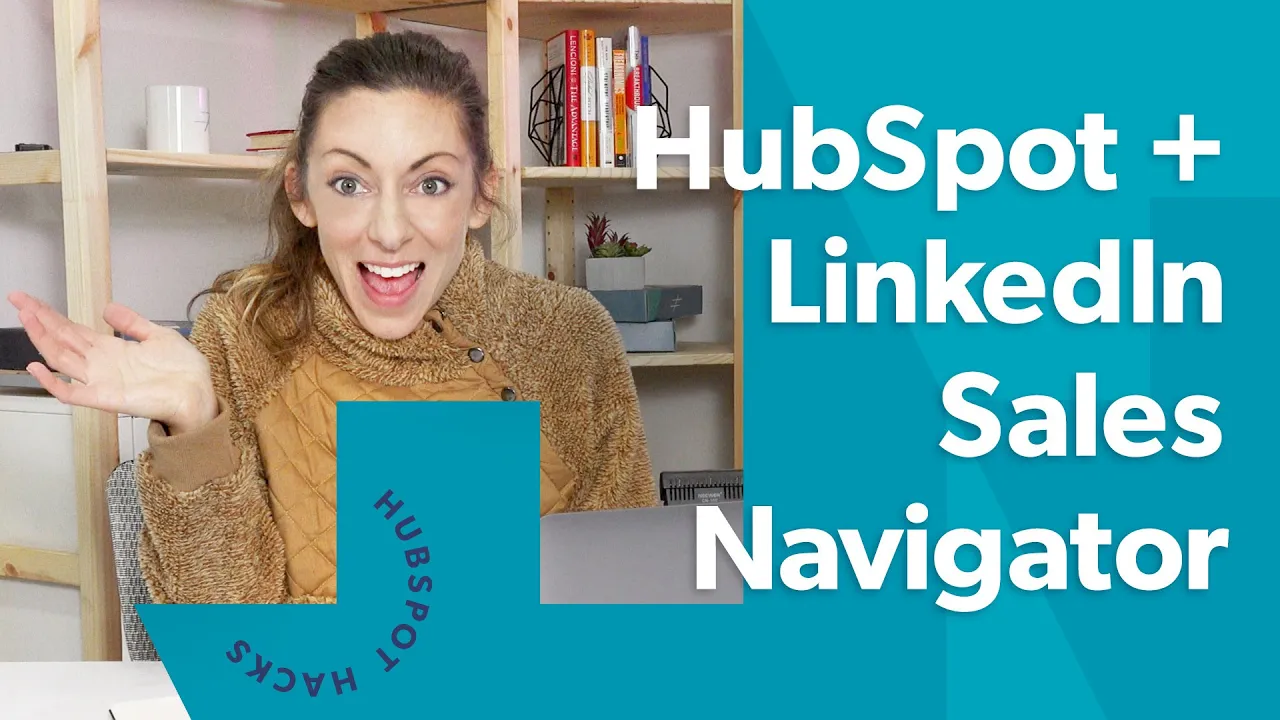
How to Connect LinkedIn Sales Navigator with HubSpot
Are you looking to simplify your prospecting inside of LinkedIn? With the LinkedIn integration with HubSpot, you can easily connect the two and streamline your communication. In this article, we will show you how to use the LinkedIn Sales Navigator and HubSpot together using the integration and what you get access to.
Table of Contents
- Introduction
- Setting up the LinkedIn Integration with HubSpot
- Using the LinkedIn Integration with HubSpot
- Pros and Cons of Using the LinkedIn Integration with HubSpot
- Tips for Streamlining Your Communication
- How to Send InMail Directly from HubSpot
- How to Manage Your Lists in LinkedIn Sales Navigator
- How to Use the Integration to Streamline Your Communication
- How to Prospect Within LinkedIn
- Frequently Asked Questions (FAQs)
Setting up the LinkedIn Integration with HubSpot
To set up the LinkedIn integration with HubSpot, you first need to make sure your system isn't already set up with this. To find out if you are an administrator, you will need to go to the settings area and then once you're in the settings area, go here to integrations and connected apps. Connected apps will show you what's already connected in your LinkedIn account.
In this case, since we're demonstrating in this video, we are not currently connected to LinkedIn. To find the LinkedIn integration, we will click visit the app marketplace. When you do this, you'll notice there's a couple of LinkedIn options here. We've got LinkedIn by HubSpot, LinkedIn ads, and then LinkedIn Sales Navigator. The first two, the first one actually is going to be LinkedIn if you want to publish content over on LinkedIn through marketing pro. So we don't want that. LinkedIn ads again tracking and ROI through the LinkedIn ads interface we don't want that. Here we're looking at LinkedIn Sales Navigator, so we will click on that one.
Real quick as an overview, I want to remind you that LinkedIn Sales Navigator is a paid tool over on LinkedIn. It's not something that is provided by HubSpot, even though it looks like the two maybe developed by HubSpot to make it easier to use LinkedIn. The reason I mention this is that if you scroll down and it says how much is this integration, it will say 134.99. Now, if you haven't yet piloted LinkedIn Sales Navigator, you can probably get a month free of Sales Navigator before you actually pay for this, but the cost of the integration is not 134.99. The integration is free; you simply have to pay for LinkedIn Sales Navigator one seat over on LinkedIn at 134.99 for you to even be able to do this.
Using the LinkedIn Integration with HubSpot
Now that you have set up the LinkedIn integration with HubSpot, you can start using it to streamline your communication. LinkedIn Sales Navigator is a wonderful tool for you to be able to build lists of potential customers, use that to interact through things like InMail, and research a little bit more about the targets that you hope to go after.
Inside of HubSpot, you have contact lists and people that have maybe converted on landing pages or have downloaded things like eBooks, or perhaps you've downloaded a list from a conference and uploaded those to HubSpot. You want to be able to do both using LinkedIn as well as HubSpot, and you want to do it together.
Using the LinkedIn integration, you can easily create lists of potential customers and manage them right inside of HubSpot. You can also send InMail directly from HubSpot, streamlining your communication and making it easier to reach out to potential customers.
Pros and Cons of Using the LinkedIn Integration with HubSpot
Pros:
- Streamlines communication
- Makes it easier to manage lists of potential customers
- Allows you to send InMail directly from HubSpot
Cons:
- LinkedIn Sales Navigator is a paid tool
- Integration requires a seat on LinkedIn Sales Navigator
Tips for Streamlining Your Communication
To streamline your communication using the LinkedIn integration with HubSpot, here are a few tips:
- Use lists to manage your potential customers
- Send InMail directly from HubSpot
- Use the integration to research potential customers
How to Send InMail Directly from HubSpot
To send InMail directly from HubSpot, follow these steps:
1. Click on the contact you want to send InMail to
2. Click on the "Sales Navigator" tab on the right-hand side
3. Click on "Send InMail"
4. Compose your message and click "Send"
How to Manage Your Lists in LinkedIn Sales Navigator
To manage your lists in LinkedIn Sales Navigator, follow these steps:
1. Click on the "Lists" tab at the top of the page
2. Click on the list you want to manage
3. Add or remove contacts as needed
How to Use the Integration to Streamline Your Communication
To use the integration to streamline your communication, follow these steps:
1. Set up the LinkedIn integration with HubSpot
2. Use lists to manage your potential customers
3. Send InMail directly from HubSpot
4. Use the integration to research potential customers
How to Prospect Within LinkedIn
To prospect within LinkedIn, follow these steps:
1. Use LinkedIn Sales Navigator to build lists of potential customers
2. Use the integration with HubSpot to manage your lists
3. Send InMail directly from HubSpot to reach out to potential customers
Frequently Asked Questions (FAQs)
Q: Is LinkedIn Sales Navigator a paid tool?
A: Yes, LinkedIn Sales Navigator is a paid tool.
Q: How much does the LinkedIn integration with HubSpot cost?
A: The integration is free, but you need to pay for LinkedIn Sales Navigator one seat over on LinkedIn at 134.99 for you to even be able to do this.
Q: Can I send InMail directly from HubSpot?
A: Yes, you can send InMail directly from HubSpot using the LinkedIn integration.
Q: How do I manage my lists in LinkedIn Sales Navigator?
A: To manage your lists in LinkedIn Sales Navigator, click on the "Lists" tab at the top of the page and then click on the list you want to manage.
Q: How do I use the integration to streamline my communication?
A: To use the integration to streamline your communication, set up the LinkedIn integration with HubSpot, use lists to manage your potential customers, send InMail directly from HubSpot, and use the integration to research potential customers.
In conclusion, the LinkedIn integration with HubSpot is a powerful tool that can help you streamline your communication and manage your potential customers more effectively. By following the tips and steps outlined in this article, you can use the integration to its fullest potential and take your prospecting to the next level.



