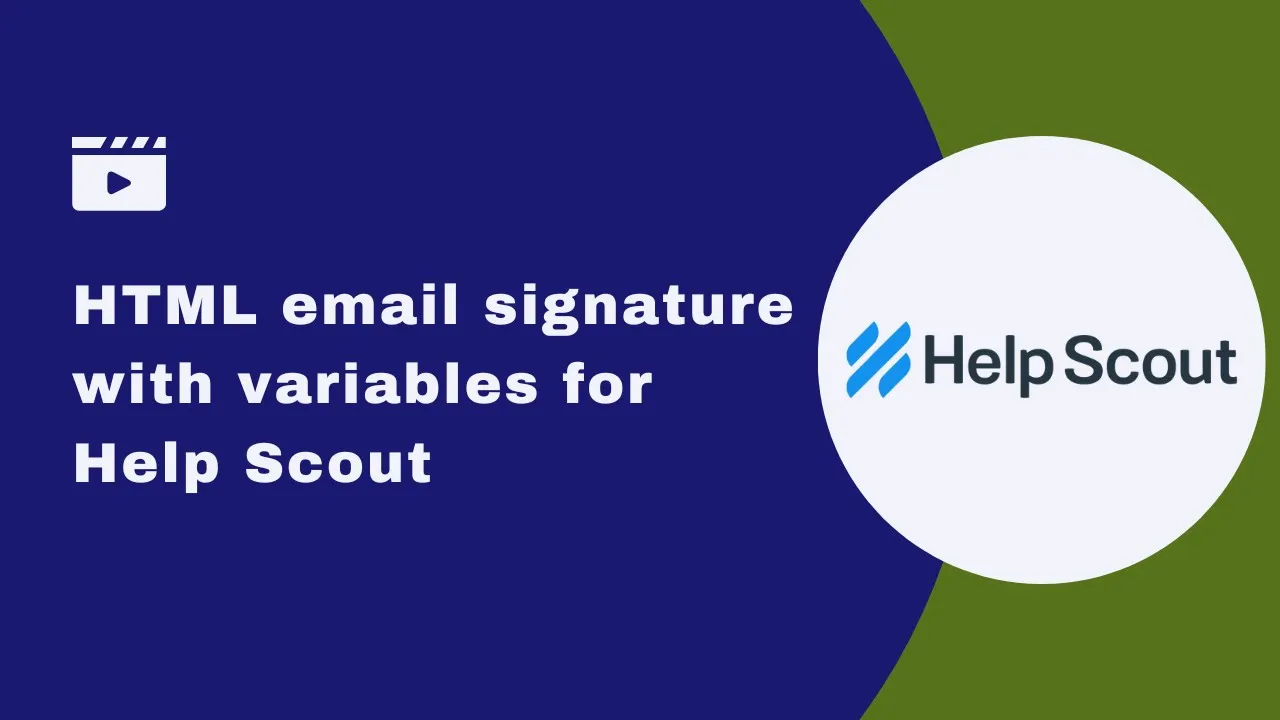
📧 How to Create an Email Signature with Variables for Help Scout
Are you tired of sending support tickets with a plain and boring email signature? In this tutorial, we will show you how to create an email signature with variables for Help Scout. This way, your email will be sent with a rich email signature that includes your name, job title, and other important information. Let's get started!
Part 1: Activate the Integration with Help Scout
Before we start creating our email signature, we need to activate the integration with Help Scout. To do this, go to Buybrand and follow these steps:
1. Click on the "Integrations" tab.
2. Find Help Scout and click on "Activate."
3. Follow the instructions to connect your Help Scout account to Buybrand.
Once you have activated the integration, you will be able to use variables in your email signature.
Part 2: Create a New Email Signature
Now that we have activated the integration, we can start creating our email signature. Follow these steps:
1. Go to the Help Scout signature editor.
2. Click on "New Signature."
3. Choose a template that you like.
4. Add your name, job title, and other important information.
5. Use variables by typing two double curly brackets. For example, {{name}} will be replaced with your name.
You can also add links to your blog, knowledge base, social media, and even a button to open an online chat. However, keep in mind that a simple and clean email signature is usually more effective.
Part 3: Save and Use Your Email Signature
Once you have created your email signature, save it and click on "Paste in Email." This will copy the HTML code to your clipboard.
Next, go to the Help Scout panel and navigate to the shared inbox. Click on the gear icon and then on "Edit Mailbox." Scroll down to find the signature section and paste the HTML content into this area.
Finally, create a ticket to view the signature and see if the variables are being exchanged for real user data. If everything looks good, your email signature is ready to use!
Pros and Cons of Using Variables in Your Email Signature
Using variables in your email signature can be a great way to personalize your emails and make them more professional. However, there are also some potential drawbacks to consider:
Pros:
- Personalize your emails with your name, job title, and other important information.
- Save time by automatically including your email signature in every email you send.
- Make a great first impression with a professional and polished email signature.
Cons:
- Variables can sometimes be replaced with incorrect or outdated information.
- A cluttered email signature can distract from the content of your email.
- Some email clients may not support HTML email signatures.
🌟 Highlights
- Activating the integration with Help Scout is easy and straightforward.
- Using variables in your email signature can make your emails more professional and personalized.
- Keep your email signature simple and clean for maximum effectiveness.
🤔 FAQ
Q: Can I use variables in my email signature with other email clients?
A: Yes, you can use variables in your email signature with most email clients that support HTML email signatures.
Q: How do I know if my email client supports HTML email signatures?
A: Check the documentation for your email client or do a quick Google search to find out.
Q: Can I use variables for images and other media in my email signature?
A: Yes, you can use variables for images and other media in your email signature. However, keep in mind that this can make your email signature more complex and potentially less effective.
Resources:
- Help Scout: https://www.helpscout.com/
- Buybrand: https://www.buybrand.com/
- AI Chatbot: https://www.voc.ai/product/ai-chatbot



