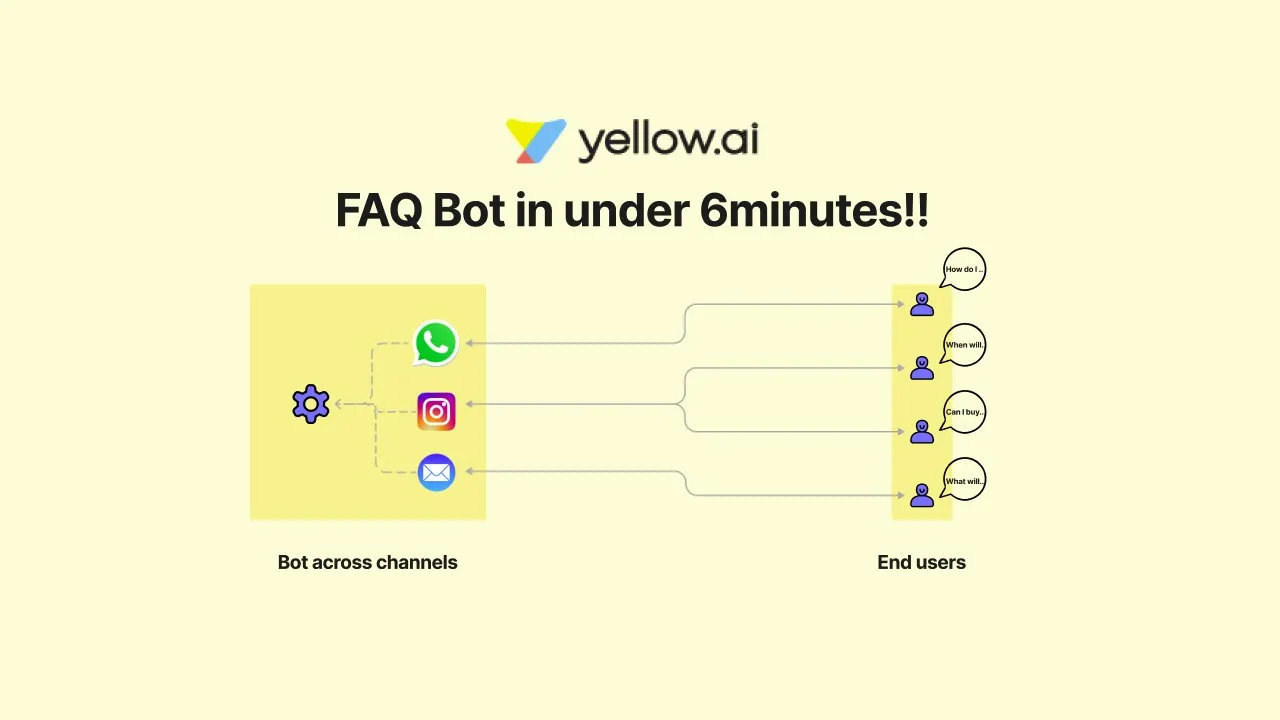Table of Contents
1. Introduction
2. Building an FAQ Bot on Yellowroad AI
3. Setting up Categories and Questions
4. Training the Bot
5. Importing Questions and Answers
6. Testing the Bot
7. Creating a Flow for FAQ Prompts
8. Finalizing the Bot
9. Conclusion
10. Resources
Introduction
In this article, we will explore how to build an FAQ bot on Yellowroad AI. An FAQ bot can be a valuable tool when you have a large question bank and need to distribute answers to your users efficiently. We will cover the process of setting up categories, training the bot, importing questions and answers, testing the bot, and creating a flow for FAQ prompts. By the end of this article, you will have a clear understanding of how to build an effective FAQ bot using Yellowroad AI.
Building an FAQ Bot on Yellowroad AI
Yellowroad AI provides a platform where you can easily build and deploy an FAQ bot. This bot can be designed to work across multiple languages and channels, making it a scalable solution for distributing answers to your users. To get started, you need to create a bot and sign up on the Yellowroad AI platform. Once you have access to the platform, you can proceed with building your FAQ bot.
Setting up Categories and Questions
Within the Yellowroad AI platform, you will find the Studio section, which serves as your home base for automation. Under the Studio section, navigate to the Train module, where you will find the NLU (Natural Language Understanding) capabilities of the bot. Inside the Train module, you will find a subcategory called FAQs, which is divided into different categories.
Categories are used to organize your questions and answers. For example, if you have refund-related queries, you can create a refund category. Similarly, you can create categories for discounts, registrations, and more. To add a category, simply click on the plus symbol and provide a name for the category.
Training the Bot
Once you have set up your categories, you can start training the bot to understand and respond to different variations of questions. For example, if a user asks, "When will I receive my order?" you can provide a straightforward answer like, "It generally takes 48 to 72 hours for us to deliver your order." However, the same question can be asked in different ways on different channels. By training the bot with these variations, it will be able to handle similar sentences and provide the appropriate answer.
To train the bot, enter the question and its variations along with the corresponding answer. Click on the "Train Intents" button to teach the bot how to handle similar sentences. With just a few inputs, you can train the bot to handle a wide range of questions.
Importing Questions and Answers
If you have a large number of questions and answers to set up, Yellowroad AI provides an option to import them using an Excel sheet. Create an Excel sheet with headers for category, question, variations, and answer. Each question and answer can be specified for different languages if needed. Once you have set up the categories manually on the platform, you can import the Excel sheet as a CSV file.
By importing the questions and answers, you can quickly set up a comprehensive question bank for your FAQ bot. This method is especially useful when you have a large number of FAQs to handle.
Testing the Bot
After setting up the categories and importing the questions and answers, it's important to test the bot to ensure it is functioning correctly. Yellowroad AI provides a testing interface where you can simulate user queries and check if the bot responds accurately.
You can test the bot by entering a question and verifying if the bot identifies it as an FAQ and provides the correct answer. This testing phase allows you to fine-tune the bot's responses and ensure a seamless user experience.
Creating a Flow for FAQ Prompts
While a fixed answer is suitable for channels like WhatsApp, you may want to provide users with options to select from on interfaces like mobile apps or websites. Yellowroad AI allows you to create a flow for FAQ prompts, where you can present users with multiple options to choose from.
To create a flow, you can use the FAQ Prompts feature. This feature enables you to add nodes and configure buttons for different categories. By setting up a flow, you can guide users to the relevant category and provide them with the appropriate answers.
Finalizing the Bot
Once you have set up the categories, trained the bot, imported the questions and answers, and created a flow for FAQ prompts, you are ready to finalize your FAQ bot. Review all the settings and ensure that the bot is configured according to your requirements.
Make any necessary adjustments and test the bot again to ensure it is functioning as expected. By following these steps, you can build a robust and efficient FAQ bot on Yellowroad AI.
Conclusion
Building an FAQ bot on Yellowroad AI offers a scalable solution for distributing answers to your users. By organizing your questions into categories, training the bot with variations, and importing a large question bank, you can provide accurate and efficient responses to user queries. Additionally, creating a flow for FAQ prompts allows you to engage users and guide them to the relevant information. With Yellowroad AI, you can streamline your customer support and enhance the user experience.
Resources
- Yellowroad AI: [AI Chatbot](https://www.voc.ai/product/ai-chatbot)
FAQ
**Q: What is an FAQ bot?**
An FAQ bot is a chatbot designed to provide answers to frequently asked questions. It automates the process of distributing information to users, saving time and effort for both the users and the support team.
**Q: How can I set up categories for my FAQ bot?**
To set up categories for your FAQ bot, navigate to the Train module in the Yellowroad AI platform. Under the FAQs subcategory, you can create different categories based on the topics you want to cover. This helps in organizing your questions and answers effectively.
**Q: Can I import a large number of questions and answers for my FAQ bot?**
Yes, Yellowroad AI allows you to import questions and answers using an Excel sheet. By creating an Excel sheet with the necessary headers and information, you can quickly set up a comprehensive question bank for your FAQ bot.
**Q: How can I test my FAQ bot?**
Yellowroad AI provides a testing interface where you can simulate user queries and check if the bot responds accurately. By entering different questions and verifying the bot's responses, you can ensure that it is functioning correctly.
**Q: Can I create a flow for FAQ prompts in my FAQ bot?**
Yes, Yellowroad AI allows you to create a flow for FAQ prompts. This feature enables you to present users with multiple options to choose from, guiding them to the relevant category and providing them with the appropriate answers.
**Q: How long does it take to set up an FAQ bot on Yellowroad AI?**
Setting up an FAQ bot on Yellowroad AI can be done in a relatively short amount of time. With the platform's user-friendly interface and efficient tools, you can have your FAQ bot up and running within a few minutes to a few hours, depending on the complexity of your question bank.
**Q: Where can I find more information about Yellowroad AI's AI Chatbot?**
You can find more information about Yellowroad AI's AI Chatbot [here](https://www.voc.ai/product/ai-chatbot). This AI chatbot product can automatically reduce a large amount of work on customer services, providing an efficient and effective solution for businesses.