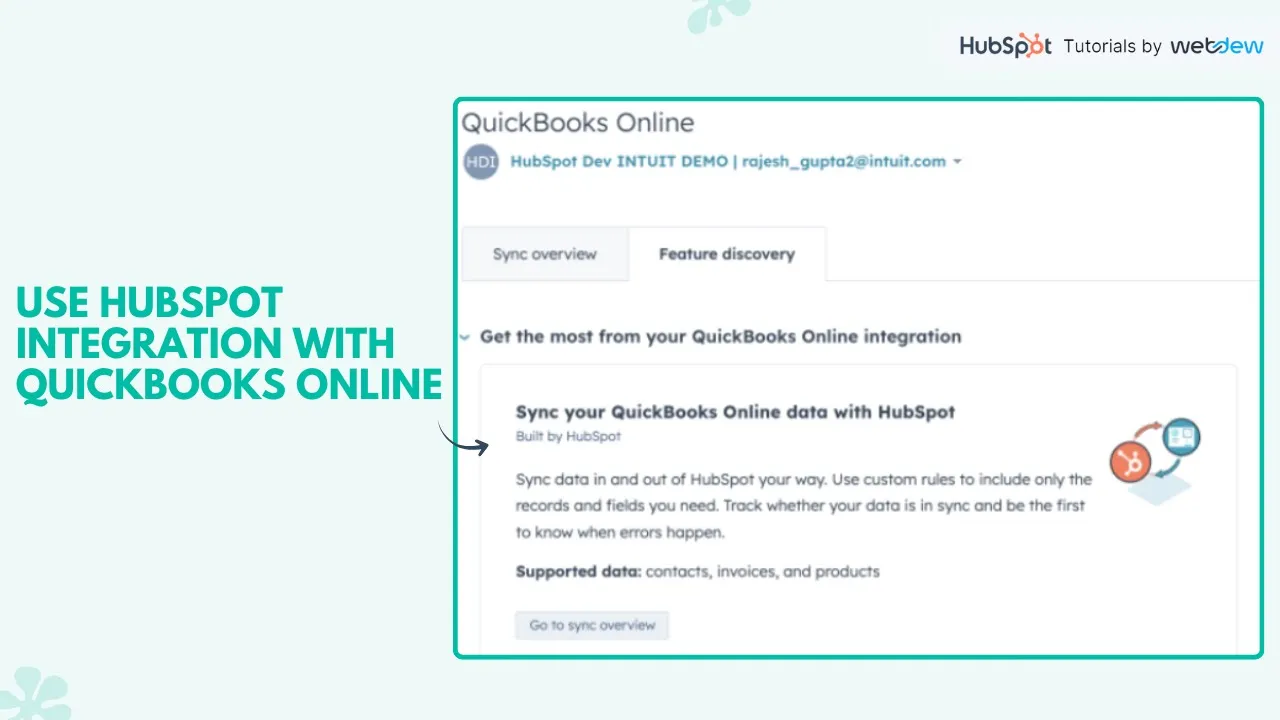Table of Contents
1. Introduction
2. HubSpot's Integration with QuickBooks Online
3. Benefits of Using the Integration
4. How to Integrate QuickBooks Online with HubSpot
5. Adding an Existing Invoice from the Contact Record
6. Managing Invoices in HubSpot
7. Conclusion
8. Frequently Asked Questions (FAQ)
Introduction
In this article, we will explore how to use HubSpot's integration with QuickBooks Online to streamline your invoicing process. By integrating these two powerful platforms, you can create and manage invoices directly from your HubSpot account. This integration offers a seamless experience, allowing you to save time and improve efficiency in your business operations.
HubSpot's Integration with QuickBooks Online
HubSpot's integration with QuickBooks Online provides a convenient way to connect your sales and accounting processes. By syncing data between the two platforms, you can easily generate invoices, track payments, and gain valuable insights into your financial performance. This integration eliminates the need for manual data entry and ensures accurate and up-to-date information across both systems.
Benefits of Using the Integration
Using HubSpot's integration with QuickBooks Online offers several benefits for your business:
1. **Streamlined Invoicing**: With this integration, you can create invoices directly from the deal record in HubSpot. This eliminates the need for manual data transfer and reduces the chances of errors.
2. **Improved Efficiency**: By automating the invoicing process, you can save time and focus on more important tasks. The integration allows you to generate invoices quickly and accurately, freeing up valuable resources.
3. **Real-Time Sync**: The integration ensures that your financial data is always up to date. Any changes made in QuickBooks Online or HubSpot will be reflected in both systems, providing you with real-time insights into your business's financial health.
4. **Enhanced Reporting**: By combining sales and accounting data, you can generate comprehensive reports that offer valuable insights into your business's performance. This integration enables you to make data-driven decisions and identify areas for improvement.
How to Integrate QuickBooks Online with HubSpot
To integrate QuickBooks Online with HubSpot, follow these steps:
1. Log in to your HubSpot account and click on the marketplace icon in the main navigation bar.
2. Select "App Marketplace" from the dropdown menu.
3. Use the search bar to locate and select the QuickBooks Online integration.
4. Click on "Install App" in the upper right corner.
5. Log in using your QuickBooks Online credentials.
Once the integration is successfully connected, it will be listed in your connected apps section. You can now start leveraging the power of HubSpot and QuickBooks Online together.
Adding an Existing Invoice from the Contact Record
To add an existing invoice from the contact record in HubSpot, follow these steps:
1. Navigate to the contacts, companies, or deals section in your HubSpot account.
2. Click on the name of the record you want to add an invoice to.
3. In the right panel, locate the "Invoices" section.
4. Select the checkbox to the left of the invoice you want to add.
5. Click on "Add."
The selected invoices associated with the record will be listed in the invoices section. This feature allows you to easily manage and track your invoices within HubSpot.
Managing Invoices in HubSpot
Once you have integrated QuickBooks Online with HubSpot and added invoices to your records, you can manage them efficiently. HubSpot provides a user-friendly interface to view, edit, and track your invoices. You can also generate reports to gain insights into your invoicing performance and identify any outstanding payments.
Conclusion
Integrating QuickBooks Online with HubSpot offers a seamless experience for managing your invoices. By automating the invoicing process and syncing data between the two platforms, you can save time, improve efficiency, and gain valuable insights into your business's financial performance. Take advantage of this powerful integration to streamline your operations and focus on growing your business.
Frequently Asked Questions (FAQ)
**Q: Can I create new invoices directly from HubSpot using the QuickBooks Online integration?**
A: Yes, you can create new invoices directly from the deal record in HubSpot. This integration eliminates the need for manual data entry and ensures accuracy.
**Q: Is the QuickBooks Online integration available for all HubSpot users?**
A: Yes, the QuickBooks Online integration is available for all HubSpot users. Simply install the app from the HubSpot App Marketplace and log in with your QuickBooks Online credentials.
**Q: Can I track payments and outstanding invoices within HubSpot?**
A: Yes, once you have integrated QuickBooks Online with HubSpot, you can easily track payments and manage outstanding invoices within the HubSpot platform. This allows for better financial visibility and streamlined operations.
**Q: Are there any additional costs associated with using the QuickBooks Online integration?**
A: The QuickBooks Online integration is available as a separate app in the HubSpot App Marketplace. Depending on your QuickBooks Online subscription, there may be additional costs associated with using the integration. Please refer to the QuickBooks Online pricing plans for more information.
**Q: How can I get support or assistance with the QuickBooks Online integration?**
A: If you have any questions or need assistance with the QuickBooks Online integration, you can reach out to the HubSpot support team or refer to the documentation provided by QuickBooks Online. They will be able to guide you through any issues or concerns you may have.
---
Resources:
- [HubSpot App Marketplace](https://www.hubspot.com/marketplace)
- [QuickBooks Online](https://quickbooks.intuit.com/online/)