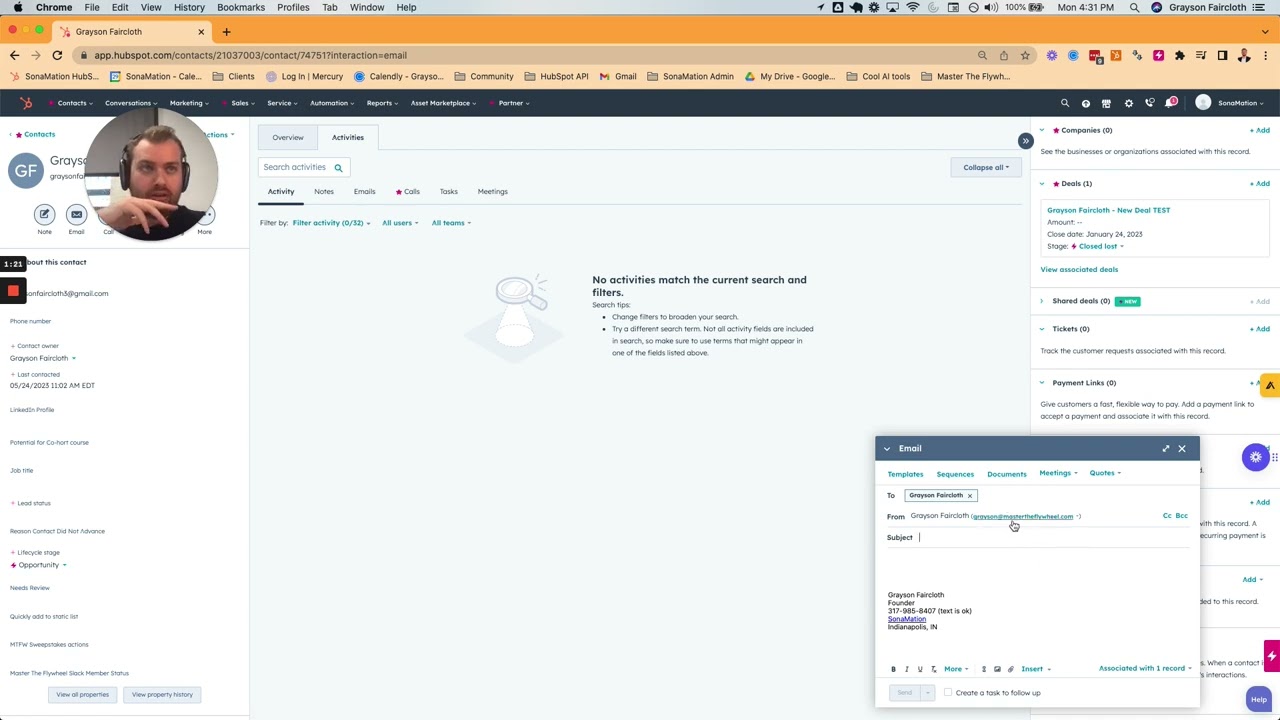
Table of Contents:
1. Introduction
2. Setting up Multiple Email Accounts in HubSpot
3. Benefits of Connecting Multiple Email Accounts
4. How to Connect Multiple Email Accounts in HubSpot
4.1. Accessing the Settings
4.2. Connecting Personal Email
4.3. Adding Additional Email Addresses
5. Sending Emails from Different Accounts
6. Using Multiple Email Accounts in Sales
7. Enhancing Email Deliverability
8. Conclusion
**Setting up Multiple Email Accounts in HubSpot**
In today's fast-paced world, managing multiple email accounts efficiently is crucial for effective communication. HubSpot, a popular customer relationship management (CRM) platform, offers a convenient feature that allows users to connect multiple email accounts to their HubSpot user account. This feature opens up a world of possibilities, enabling users to streamline their email management and enhance their sales efforts.
**Benefits of Connecting Multiple Email Accounts**
Before we delve into the process of setting up multiple email accounts in HubSpot, let's explore the benefits it brings. By connecting multiple email accounts, you can seamlessly switch between different inboxes, ensuring prompt responses to important messages. This feature is particularly useful for sales professionals who aim to increase their one-to-one email outreach. Additionally, it allows you to maintain a professional image by sending emails from the most appropriate account for each situation.
**How to Connect Multiple Email Accounts in HubSpot**
Now, let's walk through the step-by-step process of connecting multiple email accounts in HubSpot.
**4.1 Accessing the Settings**
To begin, navigate to the settings section of your HubSpot user account. Look for the "Email" option and click on it.
**4.2 Connecting Personal Email**
Most users are aware that they can connect their personal email accounts to HubSpot. However, what many don't realize is that you can connect as many email addresses as you want. Take advantage of this feature by adding all the relevant email accounts you wish to manage within HubSpot.
**4.3 Adding Additional Email Addresses**
To add additional email addresses, simply click on the "Add Email" button. Enter the required information, such as the email address and any necessary authentication details. Repeat this process for each email account you want to connect.
**Sending Emails from Different Accounts**
Once you have successfully connected multiple email accounts, you can easily choose which account to send emails from. Whether you want to send an email from your primary account, a specific email address, or even a shared inbox, HubSpot allows you to make this selection effortlessly. This flexibility empowers you to tailor your communication based on the recipient and the context of the message.
**Using Multiple Email Accounts in Sales**
Sales professionals can leverage the power of multiple email accounts to enhance their outreach efforts. By utilizing different email addresses, you can create a personalized touch in your communication, increasing the chances of engagement and conversion. Experiment with different email accounts to see which ones yield the best results for specific target audiences or campaigns.
**Enhancing Email Deliverability**
One common challenge faced by sales teams is email deliverability. If you're experiencing difficulties in this area, connecting multiple email accounts in HubSpot can be a game-changer. By diversifying your sending options, you can mitigate the risk of being flagged as spam or encountering other deliverability issues. This feature ensures that your emails reach the intended recipients, improving the overall effectiveness of your sales efforts.
**Conclusion**
In conclusion, connecting multiple email accounts in HubSpot offers a range of benefits for users. From streamlining email management to enhancing sales outreach and improving deliverability, this feature empowers you to take control of your communication. Don't miss out on this valuable tool that can significantly boost your productivity and success in the digital realm.
---
Highlights:
- Connect multiple email accounts to your HubSpot user account for efficient email management.
- Seamlessly switch between different inboxes and respond promptly to important messages.
- Tailor your communication by sending emails from the most appropriate account for each situation.
- Enhance your sales outreach by utilizing different email addresses for a personalized touch.
- Improve email deliverability by diversifying your sending options and reducing the risk of being flagged as spam.
---
FAQ:
Q: Can I connect both personal and professional email accounts to HubSpot?
A: Absolutely! HubSpot allows you to connect as many email accounts as you want, including both personal and professional addresses.
Q: Will connecting multiple email accounts affect email deliverability?
A: On the contrary, connecting multiple email accounts can enhance email deliverability. By diversifying your sending options, you reduce the risk of being flagged as spam and increase the chances of your emails reaching the intended recipients.
Q: Can I send emails from a shared inbox using HubSpot?
A: Yes, HubSpot enables you to send emails from shared inboxes, providing a collaborative approach to email communication within your team.
Q: How can connecting multiple email accounts benefit sales professionals?
A: Sales professionals can leverage multiple email accounts to personalize their outreach efforts. By using different email addresses, they can create a more tailored approach, increasing engagement and conversion rates.
Q: Is it possible to switch between email accounts easily within HubSpot?
A: Yes, HubSpot offers a user-friendly interface that allows you to switch between email accounts seamlessly. You can choose the desired account when composing an email or setting up automated sequences.
---
Resources:
- [HubSpot](https://www.hubspot.com/)
- [AI Chatbot by Voc.ai](https://www.voc.ai/product/ai-chatbot)



