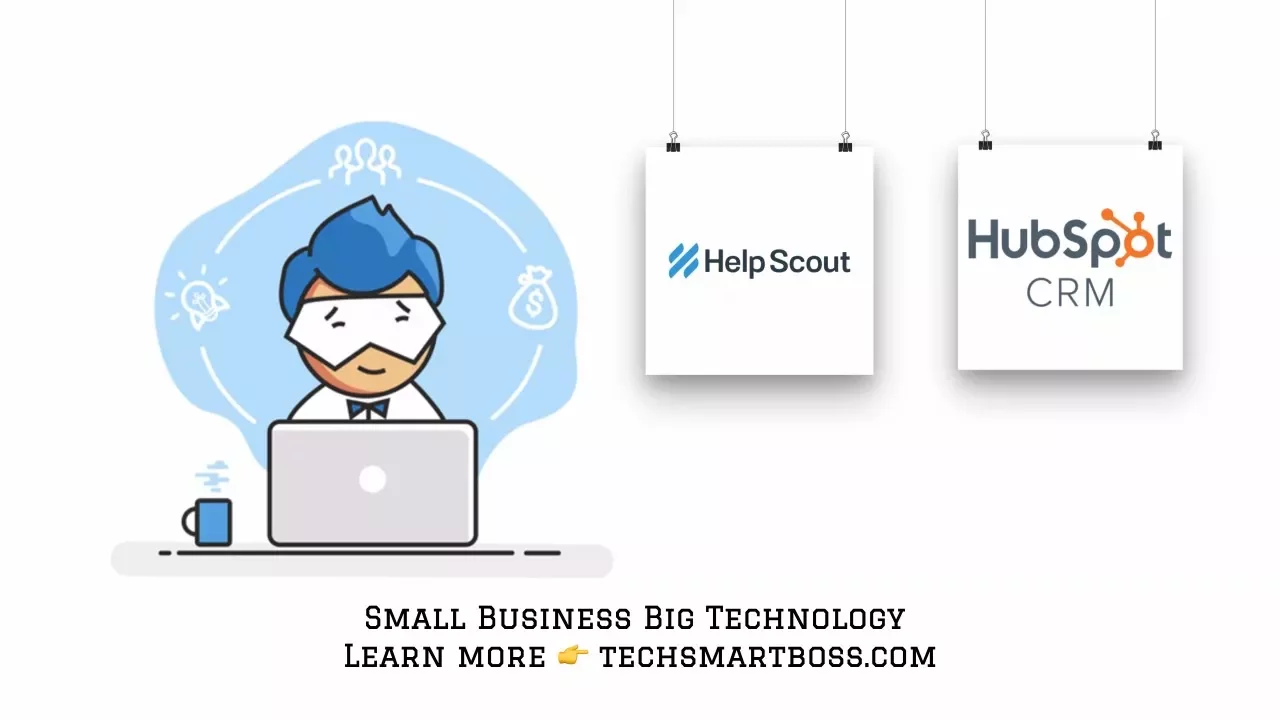
Table of Contents
1. Introduction
2. Setting up the Help Scout to HubSpot CRM Integration
3. Syncing Profiles and Assigning Mailboxes
4. Controlling Activity Display for Support Team
5. Displaying Deals and Lists
6. Managing Conversations and Rankings
7. Creating HubSpot Contacts from Help Scout Events
8. Custom Contact Properties
9. Testing the Integration
10. Benefits of Integration
11. Conclusion
Introduction
In this article, we will guide you through the process of setting up the Help Scout to HubSpot CRM integration. This integration allows you to keep your sales team and support team in sync with your customers, ensuring a seamless experience. By following the steps outlined below, you can streamline your customer management process and enhance collaboration between teams.
1. Setting up the Help Scout to HubSpot CRM Integration
To begin, you need to be a plus member of Help Scout to access the HubSpot integration. If you meet this requirement, follow these steps:
1. Log in to Help Scout and navigate to the "Manage" section.
2. Scroll down to find the HubSpot integration and click on it.
3. Click on "Install App" to initiate the installation process.
2. Syncing Profiles and Assigning Mailboxes
Once the app is installed, you can configure various settings to customize the integration according to your needs. Here are some key options:
- Sync Profiles: Choose whether to sync profiles between Help Scout and HubSpot.
- Assign Mailboxes: Specify which mailboxes should be associated with HubSpot.
3. Controlling Activity Display for Support Team
Help Scout allows you to control the activity displayed to your support team. You can choose to show or hide deals, conversations, and lists. This feature enables you to tailor the information visible to your team members, ensuring they have access to the most relevant data.
4. Displaying Deals and Lists
If you want to show deals and lists within Help Scout, you can enable this feature. By doing so, you can easily tag people and categorize them into specific lists, facilitating efficient organization and management.
5. Managing Conversations and Rankings
Help Scout provides options to determine what conversations should be sent to HubSpot. You can set up filters based on rankings and trigger specific actions accordingly. This functionality allows you to prioritize conversations and ensure the most important ones are promptly addressed.
6. Creating HubSpot Contacts from Help Scout Events
To enhance your CRM capabilities, Help Scout enables you to create HubSpot contacts from events within the support system. This feature is particularly useful for tracking customers who initiate their journey through the support system. By integrating this information into your CRM, you can gain valuable insights into customer interactions.
7. Custom Contact Properties
Help Scout allows you to define custom contact properties that can be synced with HubSpot. This feature enables you to capture specific information about your customers, such as activation dates or other relevant details. By turning on these custom properties, you can ensure a comprehensive view of your customers within HubSpot.
8. Testing the Integration
After configuring the integration, it's essential to test its functionality. Search for a ticket or conversation within Help Scout and verify if the desired properties and information are correctly synced with HubSpot. This step ensures that the integration is working as intended and provides a seamless experience for your teams.
9. Benefits of Integration
The integration between Help Scout and HubSpot offers several benefits:
- Improved collaboration: By keeping your support and sales teams in sync, everyone can work together seamlessly, leading to enhanced customer success.
- Streamlined customer management: The integration allows for a more efficient and organized approach to managing customer interactions, ensuring a personalized experience.
- Enhanced insights: By syncing data between Help Scout and HubSpot, you gain valuable insights into customer behavior, preferences, and interactions, enabling data-driven decision-making.
10. Conclusion
In conclusion, setting up the Help Scout to HubSpot CRM integration can significantly improve your customer management process. By following the steps outlined in this article, you can ensure that your sales and support teams are aligned, resulting in a seamless experience for your customers. Embrace this integration to streamline your workflows and enhance collaboration within your organization.
---
**Highlights:**
- Streamline your customer management process with Help Scout to HubSpot CRM integration.
- Sync profiles, assign mailboxes, and control activity display for your support team.
- Display deals, lists, and manage conversations and rankings effectively.
- Create HubSpot contacts from Help Scout events and define custom contact properties.
- Test the integration to ensure seamless functionality.
- Benefit from improved collaboration, streamlined management, and enhanced insights.
---
**FAQ:**
Q: What are the benefits of integrating Help Scout with HubSpot CRM?
A: The integration offers improved collaboration, streamlined customer management, and enhanced insights into customer behavior and interactions.
Q: Can I customize the information displayed to my support team?
A: Yes, you can control the activity display, including deals, conversations, and lists, to provide your team with the most relevant information.
Q: How can I create HubSpot contacts from Help Scout events?
A: Help Scout allows you to automatically create HubSpot contacts from events within the support system, ensuring a comprehensive view of your customers.
Q: What are some key features of the integration?
A: Key features include syncing profiles, assigning mailboxes, managing conversations and rankings, and defining custom contact properties.
Q: How can I test the integration to ensure it's working correctly?
A: Search for a ticket or conversation within Help Scout and verify if the desired properties and information are correctly synced with HubSpot.
For more information about AI Chatbot, please visit [Voc.ai - AI Chatbot](https://www.voc.ai/product/ai-chatbot). This AI chatbot can automatically reduce a large amount of work on customer services.



