
Transferring order confirmations to Klaviyo offers a strategic advantage for your business. Klaviyo enhances email marketing by providing personalized communication with customers. This platform allows you to create engaging and targeted messages, boosting customer satisfaction and loyalty. Learning how to move Shopify order confirmation to Klaviyo can streamline your processes and improve efficiency. You will find the steps straightforward and rewarding as you integrate these tools into your workflow.
How to Move Shopify Order Confirmation to Klaviyo
Setting Up a Template in Klaviyo
Start by diving into the world of Klaviyo Templates. These templates offer a fantastic way to enhance your email marketing efforts. You can find these templates in the Template Library. The library is full of pre-designed options tailored for various ecommerce needs. Accessing the Template Library is easy. Navigate to the Content section in Klaviyo, and you'll see the Templates option. Click on it, and you're in.
Once inside, you can start customizing. Customizing the Template Design is where the magic happens. Make the template your own by infusing your brand identity. Update fonts and color schemes to match your brand's style. Add your logo and social icons to elevate the visual appeal. This step ensures that every email fits your brand like a glove.
Adding Dynamic Content
Now, let's talk about adding dynamic content. Dynamic content makes emails more engaging and personalized. Using Shopify Variables is a great way to achieve this. Shopify Variables allow you to pull specific information from your store directly into the email. This could be customer names, order details, or product recommendations.
Testing the Dynamic Content is crucial. You want to ensure everything displays correctly before sending it out. Run a few test emails to see how the dynamic content looks. Check if the variables pull the right information. This step helps avoid any embarrassing mistakes in your emails.
By following these steps, you'll master how to move Shopify order confirmation to Klaviyo. The process enhances your communication with customers and boosts engagement. Remember, the key is to make the emails personal and aligned with your brand. Happy emailing!
Exporting the Template from Klaviyo
Exporting your template from Klaviyo is a crucial step in learning how to move Shopify order confirmation to Klaviyo. You need to ensure the template is ready for use in Shopify. Follow these steps to make the process smooth and efficient.
Saving the Template
First, you must save the template in Klaviyo. Saving ensures you have a backup before exporting.
Export Options
Klaviyo offers different export options. You can choose the one that best fits your needs. Look for the export button in the template editor. This button provides several choices for exporting your design.
File Formats
Select the right file format for your template. Klaviyo supports various formats, so pick the one compatible with Shopify. Common formats include HTML and JSON. These formats ensure your template retains its design and functionality.
Downloading the Template
After saving and selecting the export options, proceed to download the template. This step is vital in understanding how to move Shopify order confirmation to Klaviyo effectively.
Locating the Exported File
Find the exported file in your downloads folder. Make sure the file name matches the template you saved. This helps avoid confusion later when uploading to Shopify.
Verifying the Content
Verify the content of the downloaded file. Open the file to check if everything looks correct. Ensure all elements, like images and text, appear as intended. This verification step prevents errors when importing into Shopify.
By following these steps, you'll master how to move Shopify order confirmation to Klaviyo. This process enhances your email marketing strategy and ensures seamless integration between platforms. Enjoy the benefits of personalized and engaging order confirmations!
Importing the Template into Shopify
Time to bring your customized Klaviyo template into Shopify. This step is crucial in learning how to move Shopify order confirmation to Klaviyo. Let's dive in and get that template working for you.
Accessing Shopify Email Settings
First, you need to access the email settings in Shopify. This is where you'll make the magic happen.
Navigating to Notifications
Head over to your Shopify admin panel. Look for the Settings option. Click on it. You'll see a list of options. Find Notifications and click on it. This section holds all the email notifications Shopify sends out.
Selecting the Order Confirmation Email
Scroll through the list of notifications. Find the Order Confirmation email. Click on it. This is where you'll replace the default Shopify email with your Klaviyo template. Exciting stuff, right?
Uploading the Klaviyo Template
Now, let's upload that shiny new template from Klaviyo. This part is key in mastering how to move Shopify order confirmation to Klaviyo.
Import Process
Look for the option to edit the email template. You'll see a box with HTML code. Delete the existing code. Copy the HTML code from your Klaviyo template. Paste it into the box. This step transfers your custom design into Shopify.
Ensuring Compatibility
After pasting the code, check for compatibility. Make sure everything looks right. Shopify uses CSV files for bulk tasks, but here you're dealing with HTML. Ensure all elements display correctly. Check images, text, and links. Compatibility ensures your emails look great when they reach customers.
Congratulations! You've just learned how to move Shopify order confirmation to Klaviyo. This process enhances your email marketing strategy. Enjoy the benefits of personalized and engaging order confirmations. Keep your customers happy and coming back for more!
Configuring Shopify Settings
Disabling Default Notifications
To ensure Klaviyo handles your order confirmations, you need to disable Shopify's default notifications. This step is essential for avoiding duplicate emails.
Steps to Turn Off Shopify Emails
- Open your Shopify admin panel.
- Click on Settings.
- Select Notifications from the menu.
- Find the Order Confirmation email.
- Toggle off the default notification setting.
Disabling these notifications ensures only the customized Klaviyo emails reach your customers.
Verifying the Changes
After turning off the notifications, verify the changes. Check that the default Shopify emails no longer send. Confirming this step guarantees a smooth transition to Klaviyo.
Testing the New Setup
Testing ensures everything works as planned. You want to make sure your customers receive the right emails.
Sending Test Orders
Place a few test orders in your store. Monitor if the Klaviyo emails arrive correctly. This practice helps identify any issues early.
Checking Email Deliverability
Ensure the emails land in the inbox and not the spam folder. Use tools or services to check deliverability rates. High deliverability means your setup is successful.
Following these steps will help you configure Shopify settings effectively. Enjoy the benefits of personalized and seamless communication with your customers!
Benefits of Using Klaviyo for Order Confirmations
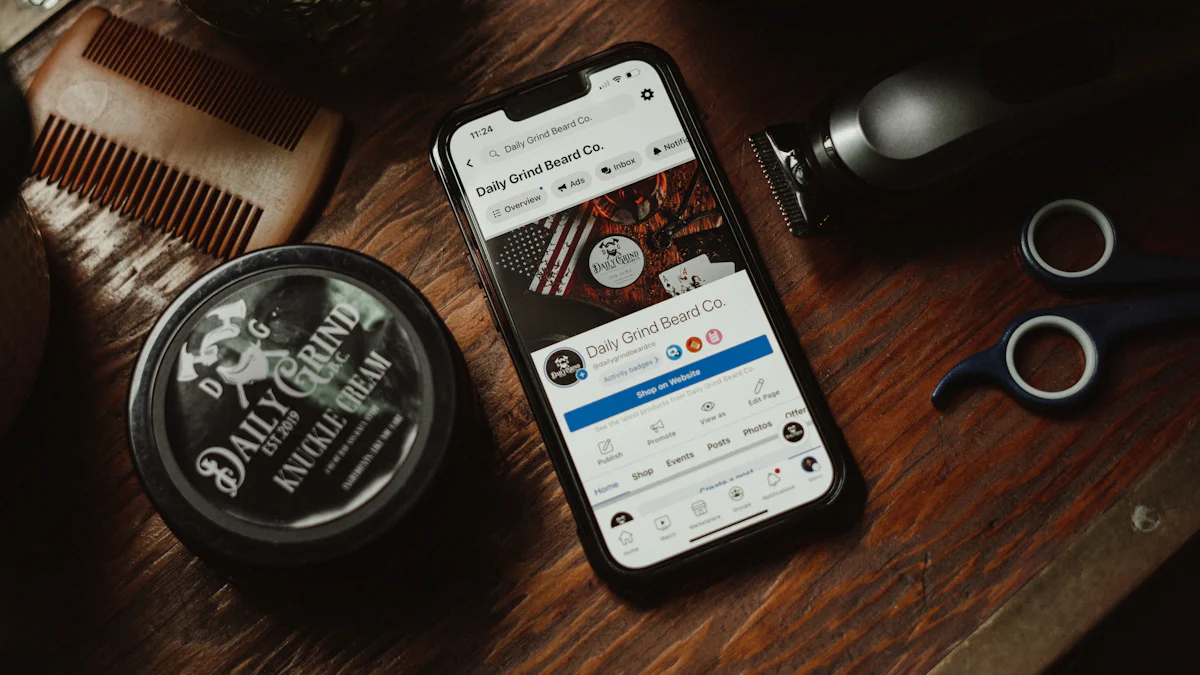
Enhanced Personalization
Klaviyo offers a unique way to personalize your order confirmations. You can create targeted messaging that speaks directly to each customer. Imagine sending emails that feel like they were crafted just for them. This approach boosts engagement and makes customers feel valued.
Improved customer engagement happens when emails reflect individual preferences. Klaviyo allows you to tweak layouts, adjust color schemes, and add unique images. These features help infuse your brand identity into every communication. Customers will recognize and appreciate the personal touch.
Advanced Analytics
Understanding how your emails perform is crucial. Klaviyo provides tools for tracking open rates. You can see who opens your emails and when. This data helps you understand what works and what needs improvement.
Analyzing customer behavior becomes easier with Klaviyo. You gain insights into how customers interact with your emails. This information helps tailor future communications to better meet their needs. By using these analytics, you can craft strategies that drive more sales and build stronger relationships.
Troubleshooting Common Issues

Email Delivery Problems
Email delivery problems can be a real headache. Let's tackle these issues head-on to ensure your emails land in the right place.
Checking Spam Filters
Spam filters often catch emails that shouldn't be there. Check your email settings to see if spam filters block your messages. Adjust the filters to allow emails from your domain. This step helps improve delivery rates.
Consider using Dr. Linnea’s approach to increase inbox placement. Dr. Linnea managed to boost her inbox placement rate to over 90%. This success led to open rates between 39% and 84%. A similar strategy could work wonders for your emails too.
Ensuring Proper Authentication
Proper authentication ensures your emails look legitimate. Implement SPF, DKIM, and DMARC records. These records verify your email's authenticity. They help prevent your emails from being marked as spam. Authentication builds trust with email providers. Trust leads to better delivery rates.
Template Display Errors
Template display errors can ruin the look of your emails. Let's fix these issues to make your emails shine.
Resolving Formatting Issues
Formatting issues often occur when templates don't render correctly. Check the HTML code for errors. Ensure all tags are closed properly. Use a tool to validate your HTML. Correct any mistakes you find. This step ensures your template displays as intended.
Cross-Device Compatibility
Emails should look great on any device. Test your template on different devices. Check how it appears on phones, tablets, and desktops. Make adjustments to ensure consistency across platforms. Consistent design enhances the user experience. A positive experience keeps customers engaged.
By addressing these common issues, you'll ensure smooth email operations. Your customers will appreciate the effort. Happy emailing!
Additional Tips for Success
Regularly Updating Templates
Keeping your email templates fresh is key. Regular updates ensure your content stays relevant and engaging. Customers notice when emails reflect current trends or promotions. Fresh content keeps interest high and encourages interaction.
Aligning your templates with brand changes is essential. Your brand evolves over time, and emails should mirror those changes. Update colors, logos, and messaging to match your brand's latest look. Consistency builds trust and recognition among customers.
Leveraging Klaviyo Features
Using segmentation in Klaviyo can transform your email marketing. Segmentation allows you to target specific groups within your audience. Tailor messages based on customer behavior, preferences, or purchase history. Personalized emails resonate more and drive better results.
Automating follow-ups saves time and boosts efficiency. Klaviyo offers tools to set up automatic responses for various triggers. Send thank-you notes, reminders, or special offers without manual effort. Automation ensures timely communication and enhances customer experience.
*Masterclass on customizing Klaviyo templates can turn ordinary emails into extraordinary ones.*
Boost your email strategy by using these tips. Enjoy the benefits of a well-crafted and dynamic email marketing approach!
Transferring Shopify order confirmations to Klaviyo is a smart move. You now know the steps to set up templates, export them, and integrate with Shopify. Klaviyo offers visually appealing and conversion-optimized templates. These templates enhance your brand identity and engage customers effectively. Troubleshooting common issues ensures smooth operation. Keep testing and refining your setup. Enjoy the benefits of personalized communication and increased sales. Happy emailing!



